Platform & Features
The Helios iOS App
Downloading the App
If you haven’t already, go to the App store and search Helios - SMS marketing. The app is just as fast, secure, and powerful as the online platform, and it’s free to download.
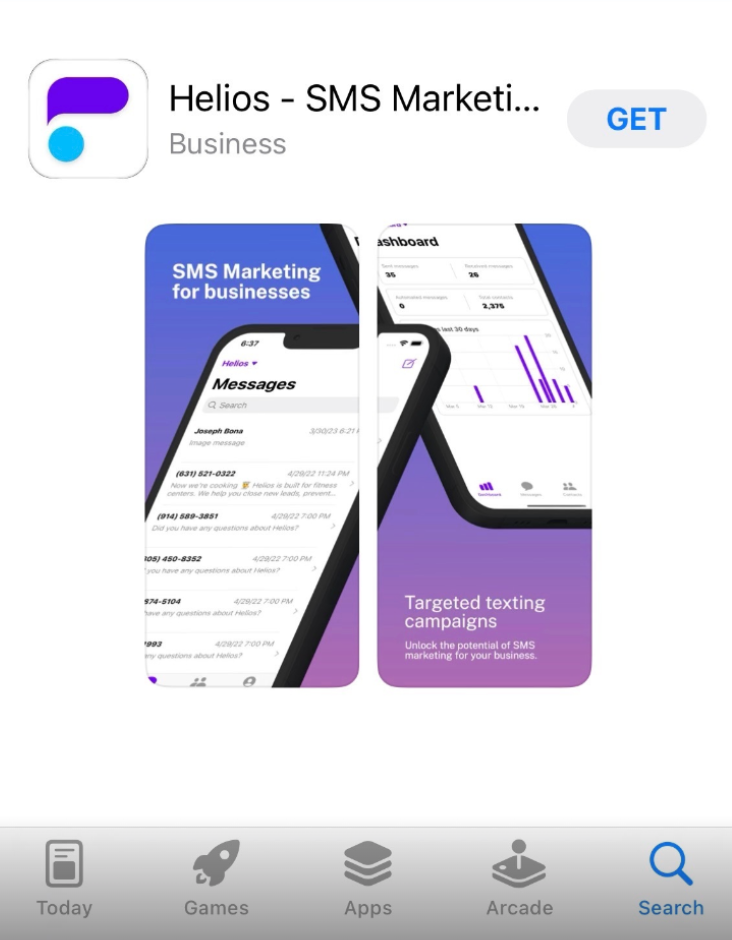
Using the app
Login
Please note that the iOS app is for all existing Helios customers. For new customers, you must first sign up for an account on our site before you’ll be able to login on the app.
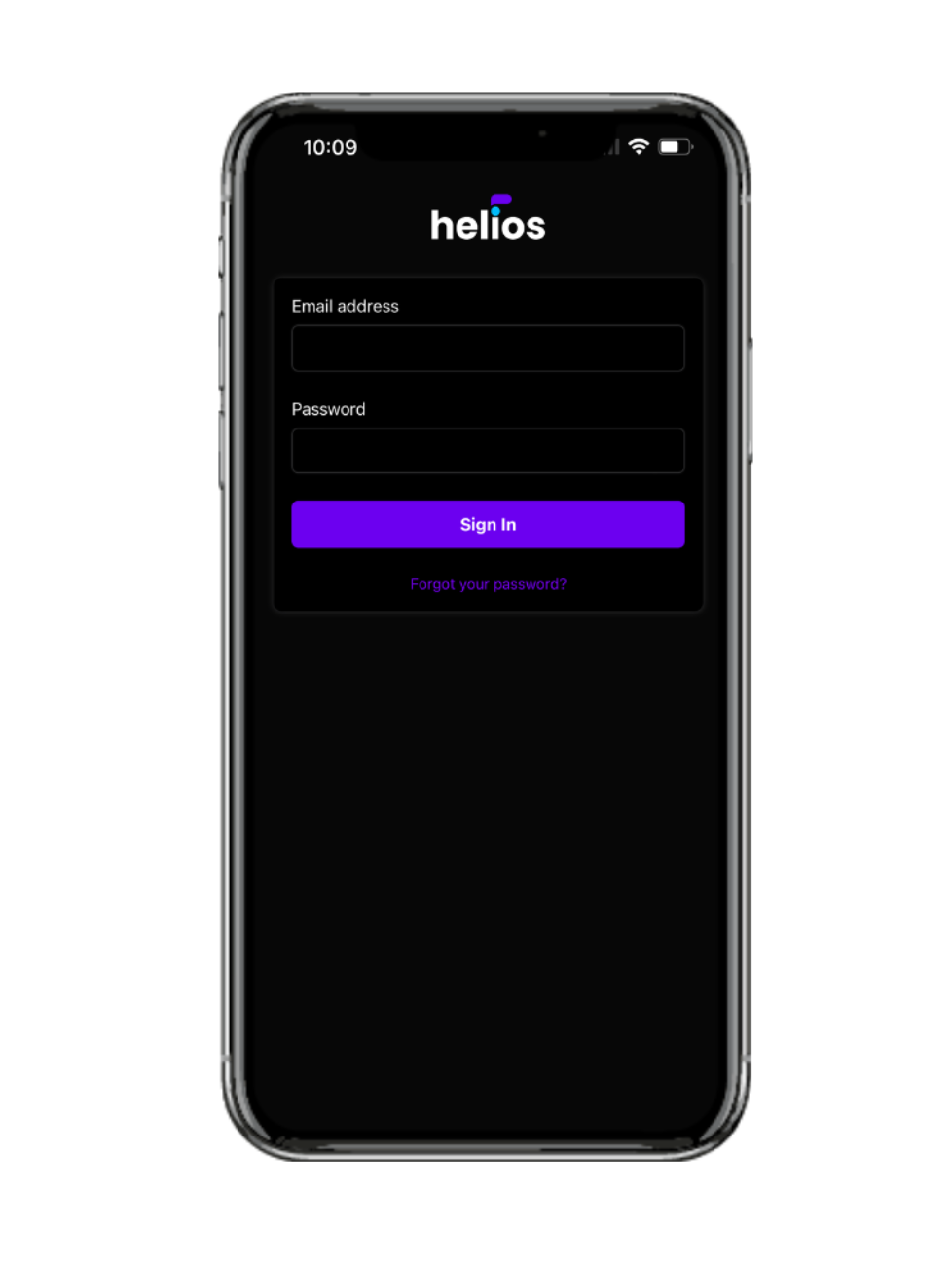
Dashboard
Once you’ve logged on, you will be greeted by your dashboard. We know how important your performance data is, and so, you’ll always land on your dashboard when you open the app. At a glance you will see your sent messages, received messages, automated messages, and total contacts. Next to each metric is an arrow and a number which represent the change in that value over the last 30 days. Lastly, underneath those metrics, there is a bar graph that shows the volume of messages by day over the past 30 days.
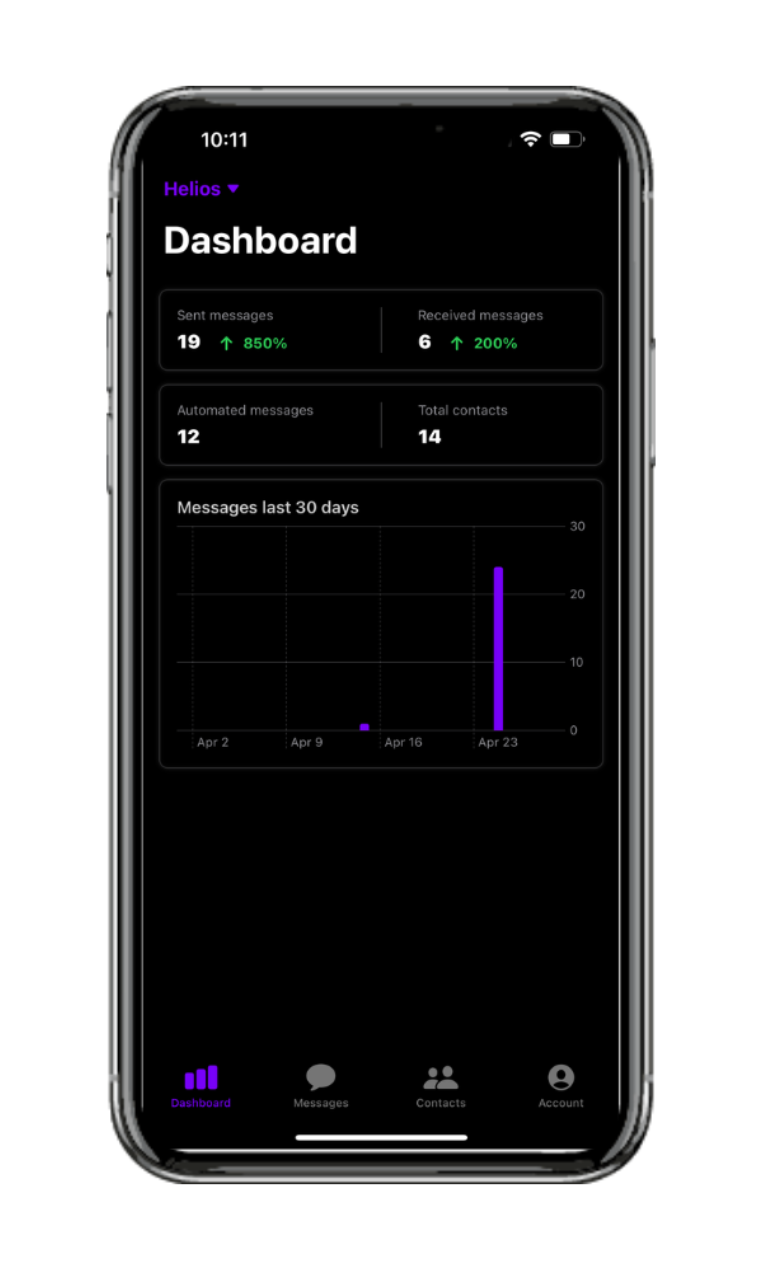
You can see here that we are on our Helios (demo) account. You will see the name of your org in the top left. If you operate multiple orgs, you can switch between them by clicking the dropdown arrow next to your current orgs name.
From here we can navigate by using the bottom navbar. For simplicity, we’ll move left to right across the menu.
Messages
When you arrive at the messages page, you’ll see an overview of messages organized chronologically, with the most recent message sent or received at the top. To start a new conversation, click the compose icon in the top right of the screen. This should be familiar, as it is the same way your phone organizes your text messages.
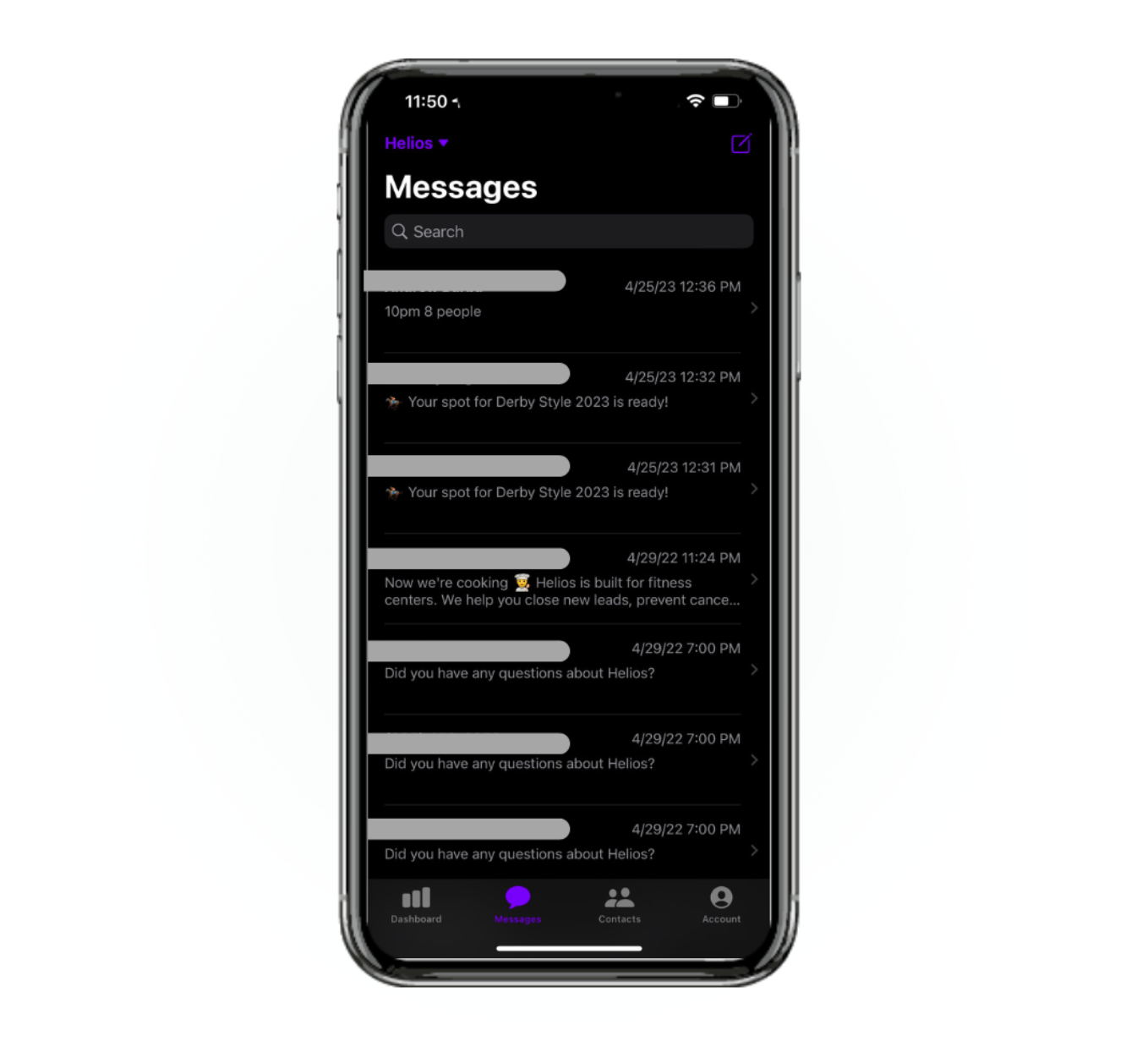
Also similar to your phone's SMS features, you can type a person's name or a keyword in the search bar at the top, and Helios will filter through the messages to find you what you’re looking for. Once you see a conversation you want to pursue, simply click on it to open the dialogue. The conversation will now be displayed.
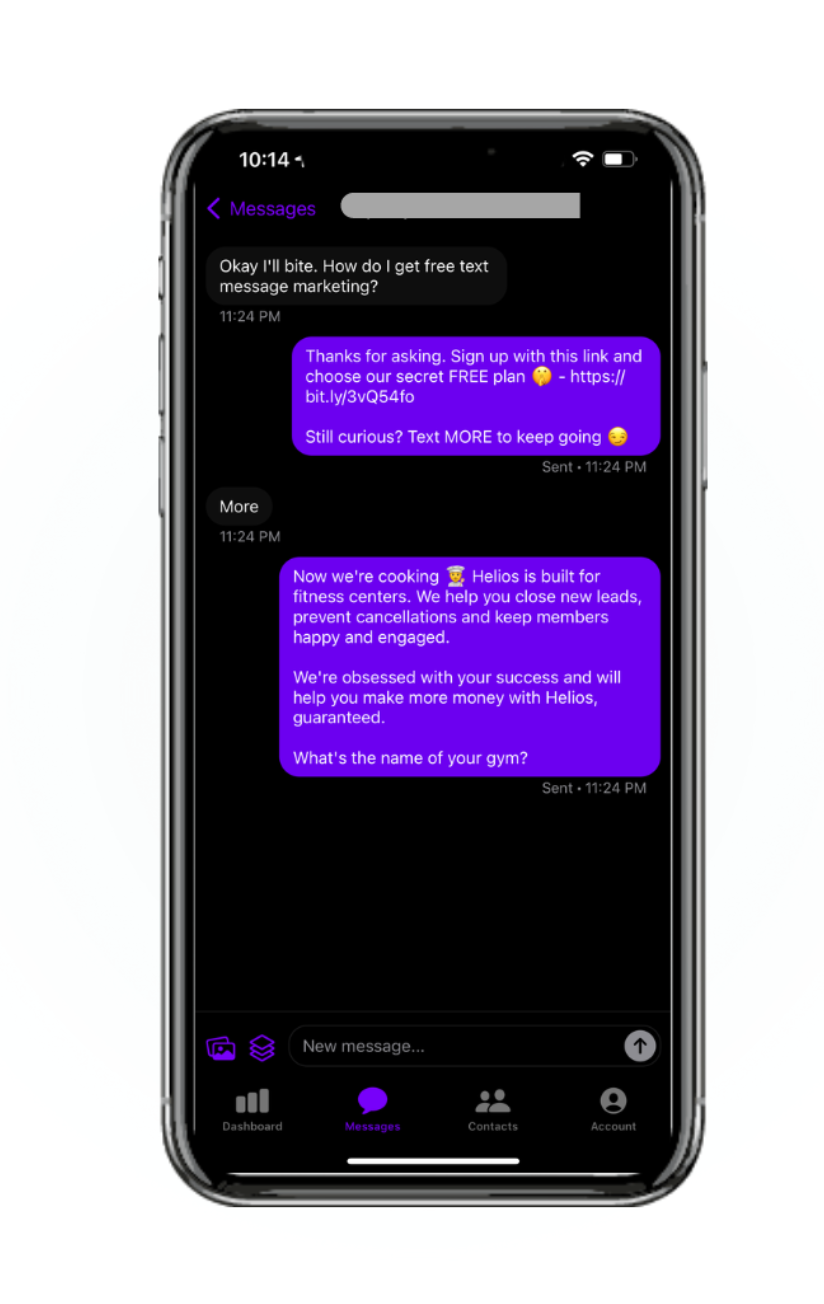
To type a new message, click the bottom bar that says new message. Your keyboard will appear and you can add your text and emojis. Next to the new message bar are the shortcut icons for images and templates. Here you can access all of your company templates, as well as upload any image you would like to include in your message.
To leave the conversation, either click the back button in the top left, or navigate to a new screen with the bottom navbar (menu).
Contacts
The contacts page will list all of your contacts names and numbers. If the name is unknown, the phone number will be displayed with the placeholder (No name).
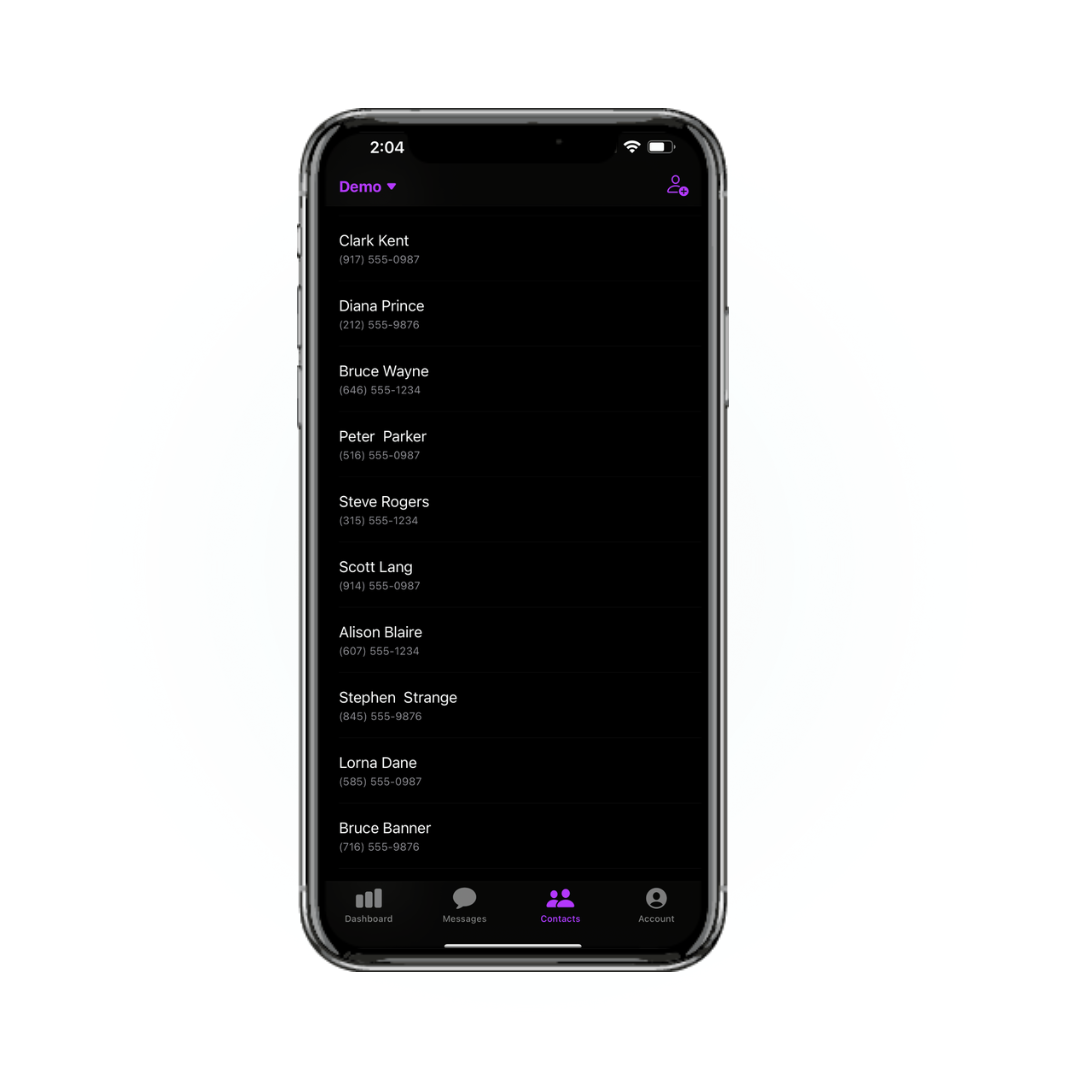
To add a new contact while on the move, click the icon in the top right portion of the screen. Enter the name and number, then click save and they will appear immediately in your contacts. Also, similar to messages, you can search your contacts via the search bar at the top of the screen.
Account
The account page is there for your account management. From the account page, you can manage notifications for each of your orgs. You can also sign out of the account you’re currently on.
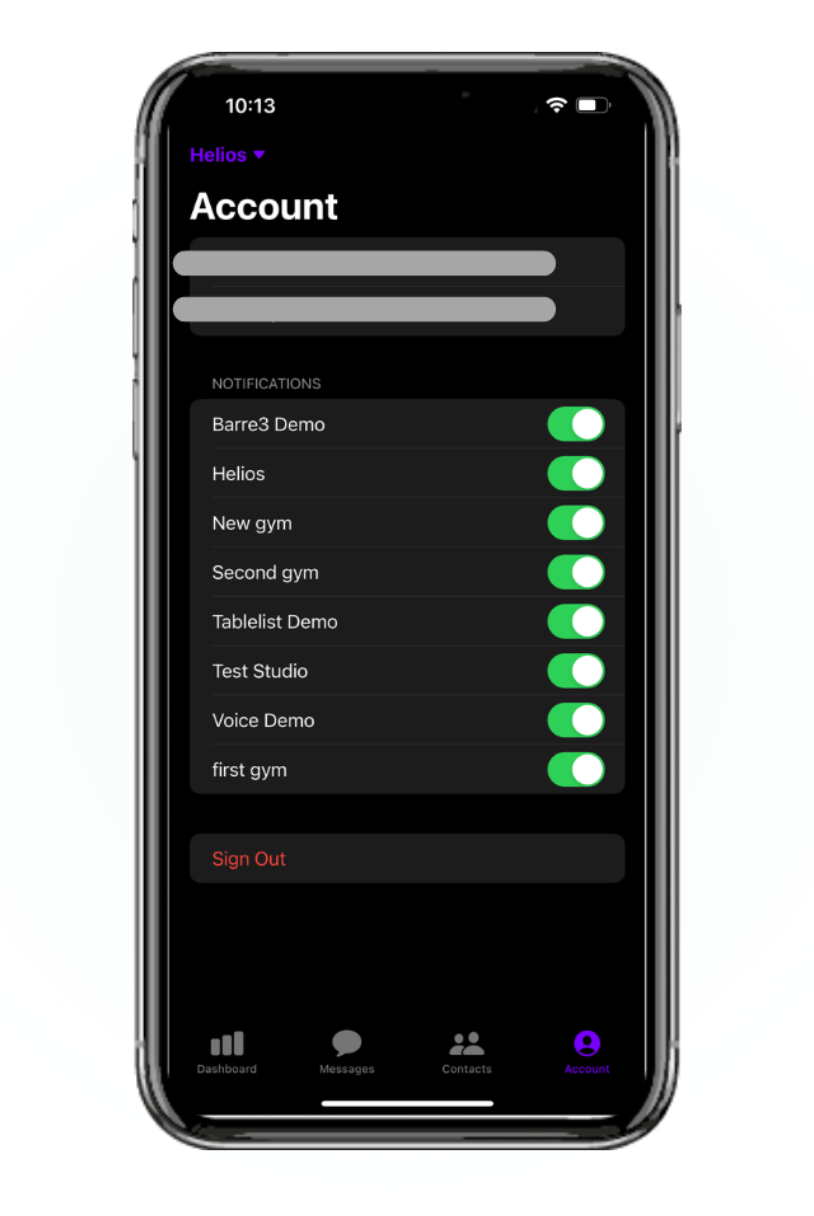
The Helios mobile app is a great way to make sure you never miss a beat. Client conversation is all about timeliness. Whether you’re responding to messages directly, or managing your team, know that you can see all your critical Helios features from anywhere in the world.
In today's fast-paced digital world, it's more important than ever for businesses to stay connected with their customers in real-time. That's why having an SMS marketing mobile app is critical for businesses looking to stay ahead of the curve. Unlock the full power of Helios with the Helios iOS app and never lose touch with your most important resource – your customers!
