Organization Management
Invite Team Members to Your Organization
Add members to your organization
Helios is a team-friendly app. Unlike our competitors, you can add as many team members as you want.
Step 1: Go to settings from the main menu
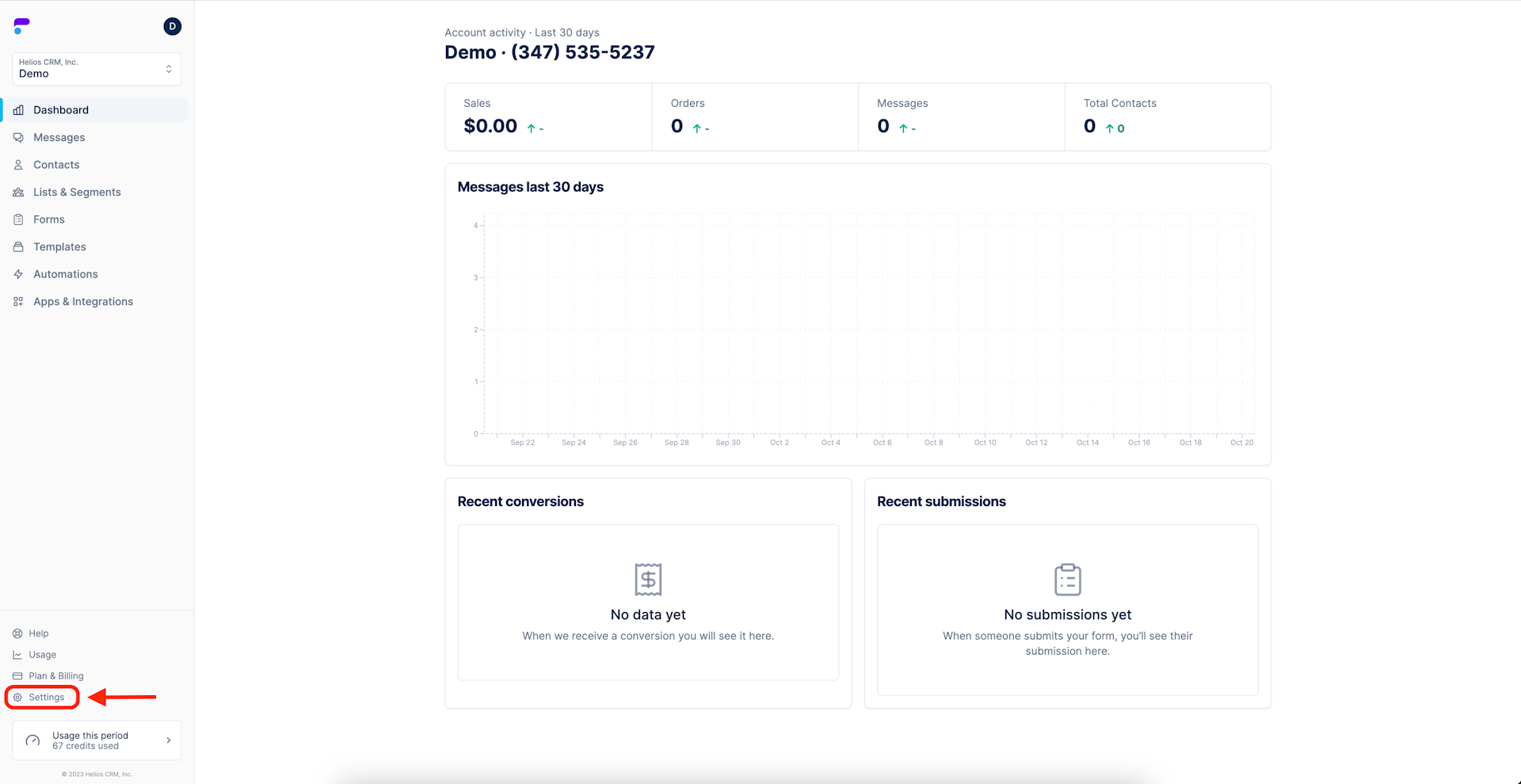
Step 2: Select Team then select Invite team member
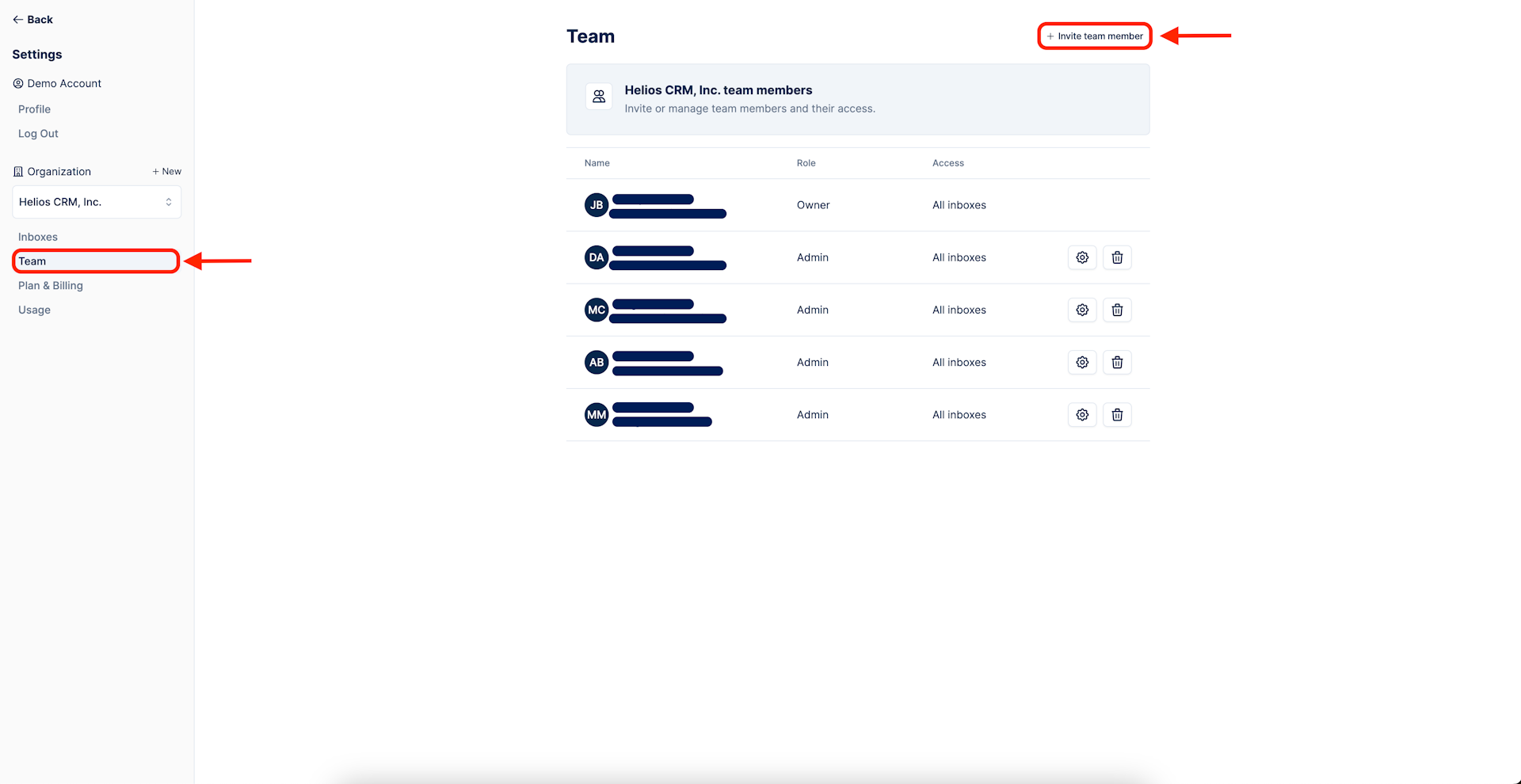
Step 3: Fill out your new team member's contact information
For the invite, you'll need to put your teammate's first and last name and their email address. An invitation link will be sent to their email.
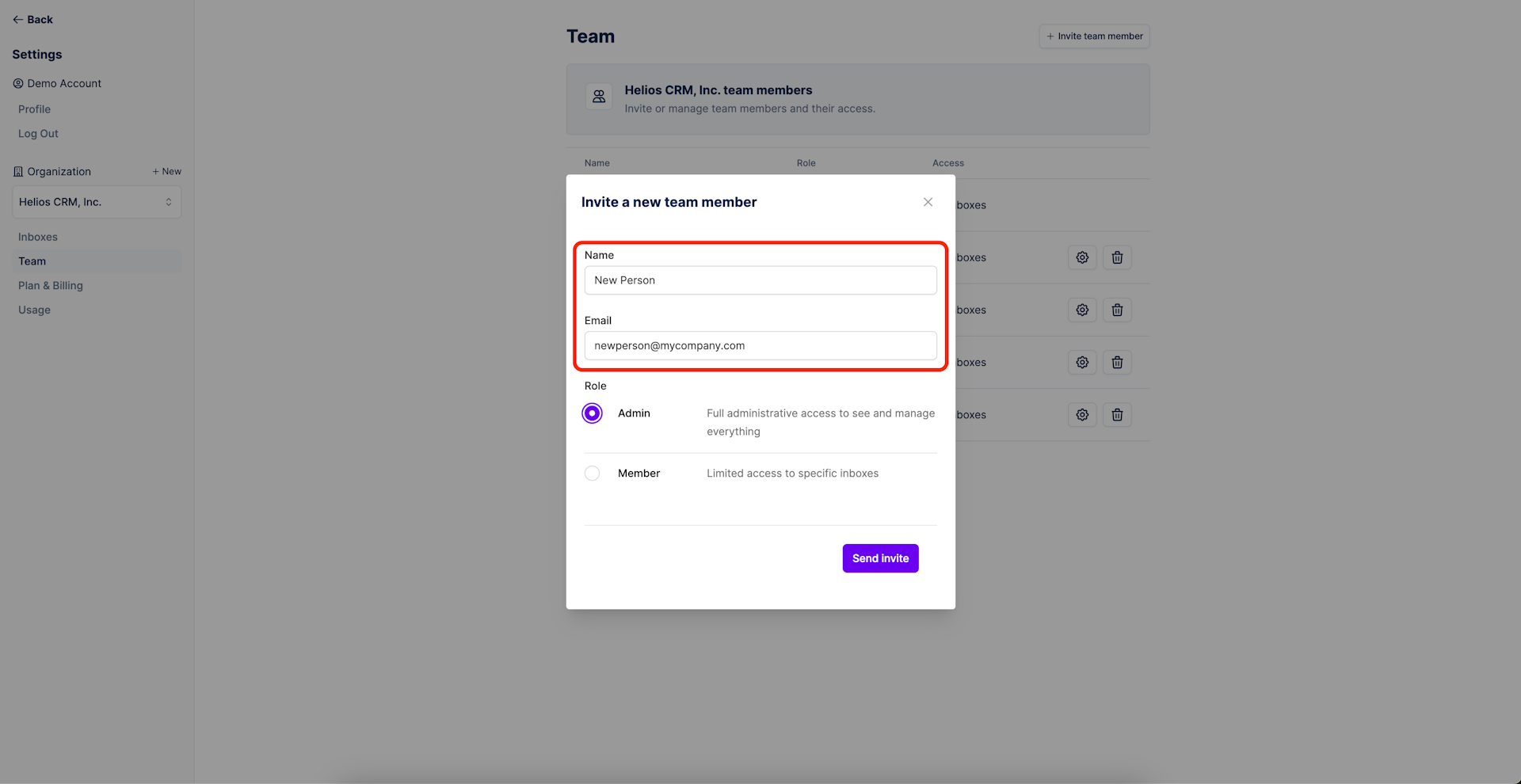
Step 4: Select your new teammates role
Admins will have access to all aspects of your Helios account, including all inboxes, messages, billing information, etc.
Members have access that is limited to the inboxes they are assigned to. They can be assigned to all, several, or an individual inbox (see step 5).
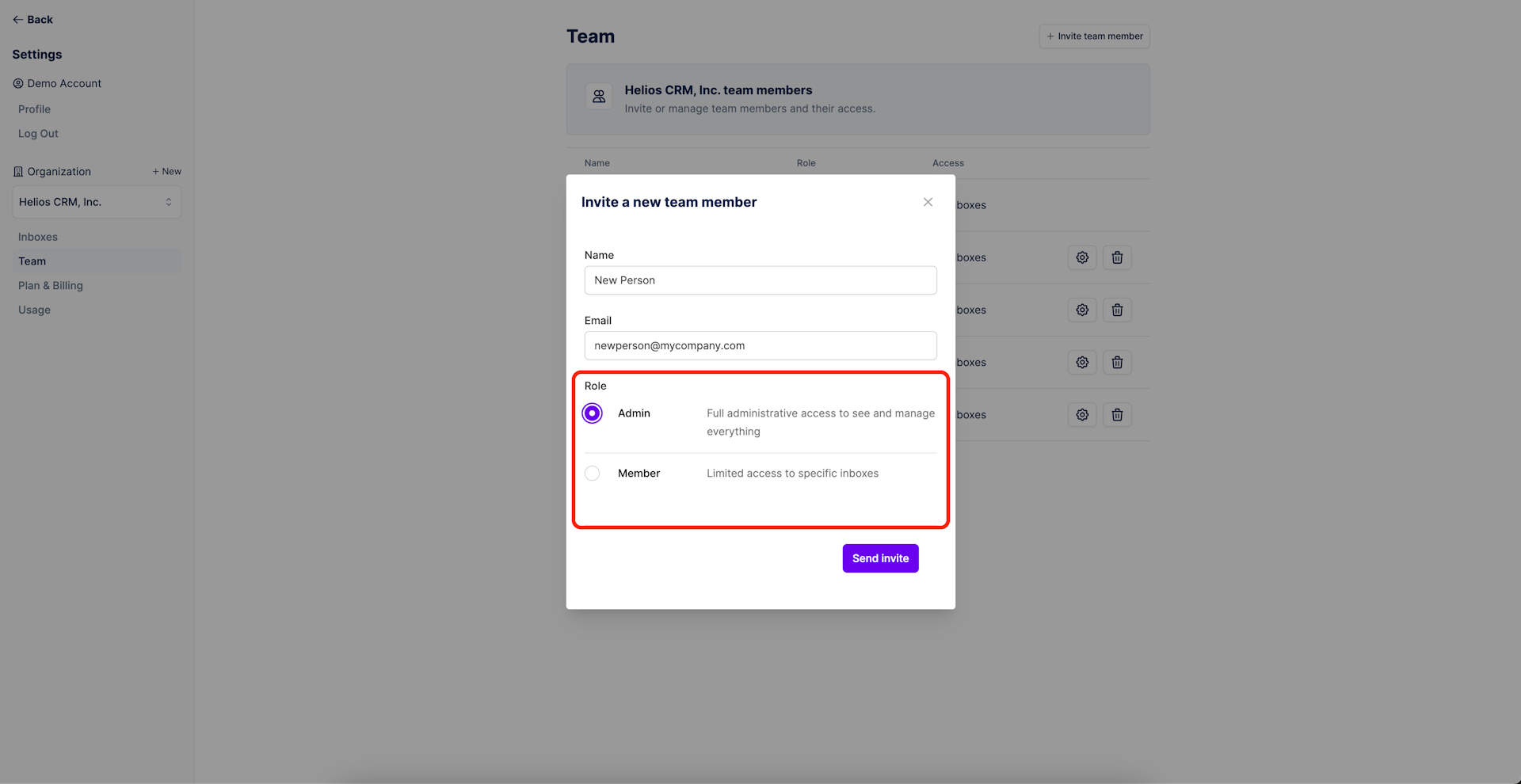
Step 5: Setup permissions
If you are adding a Member, choose the inboxes you would like them to have access to but checking the corresponding boxes. In the example below the new member will only have access to the demo inbox.
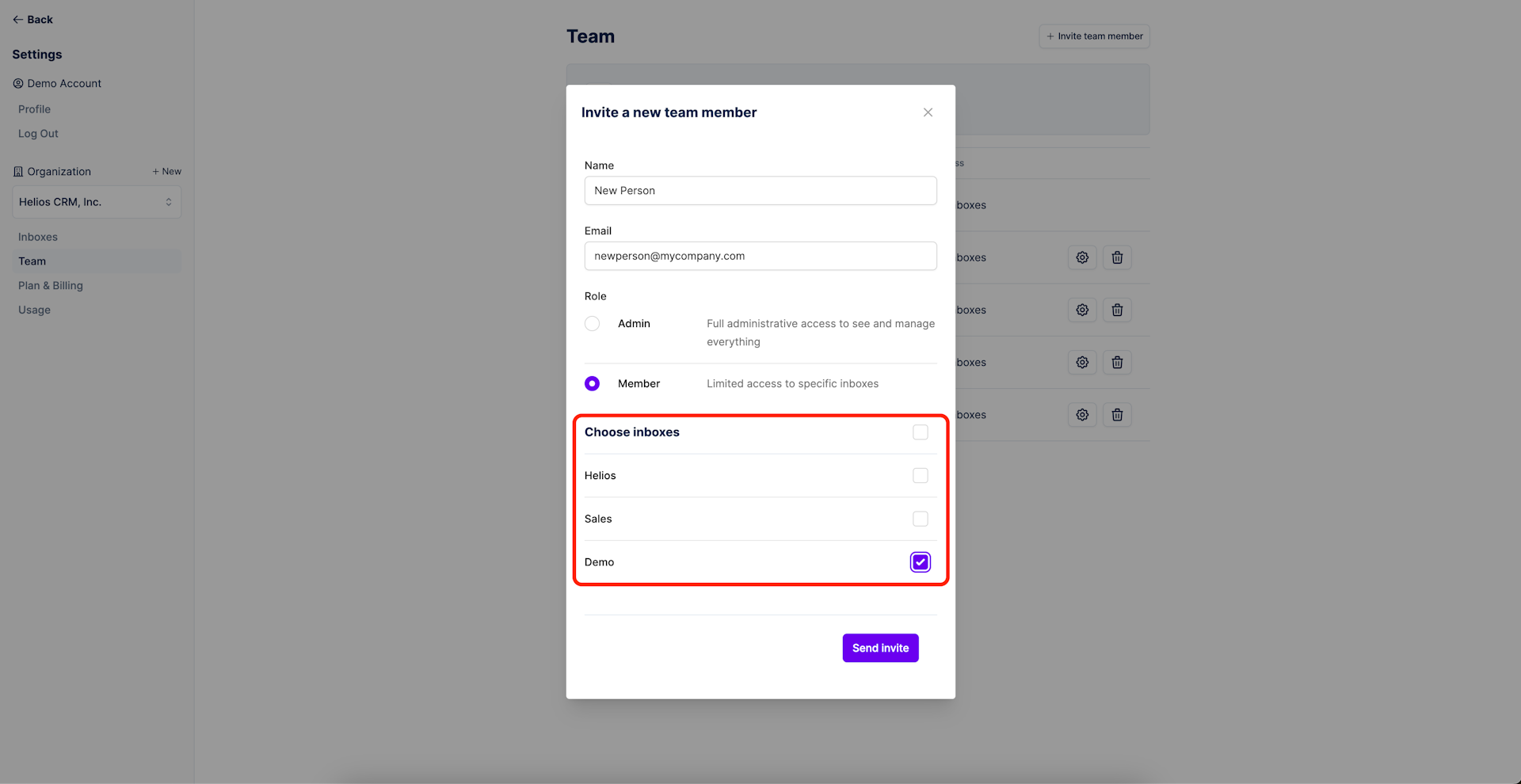
Step 6: Send invite
Once everything looks good, click the send invite button. Your teammate should get an email right away with a link to setup their login credentials. After there credentials are saved they will be granted immediate access to the inboxes that you selected.
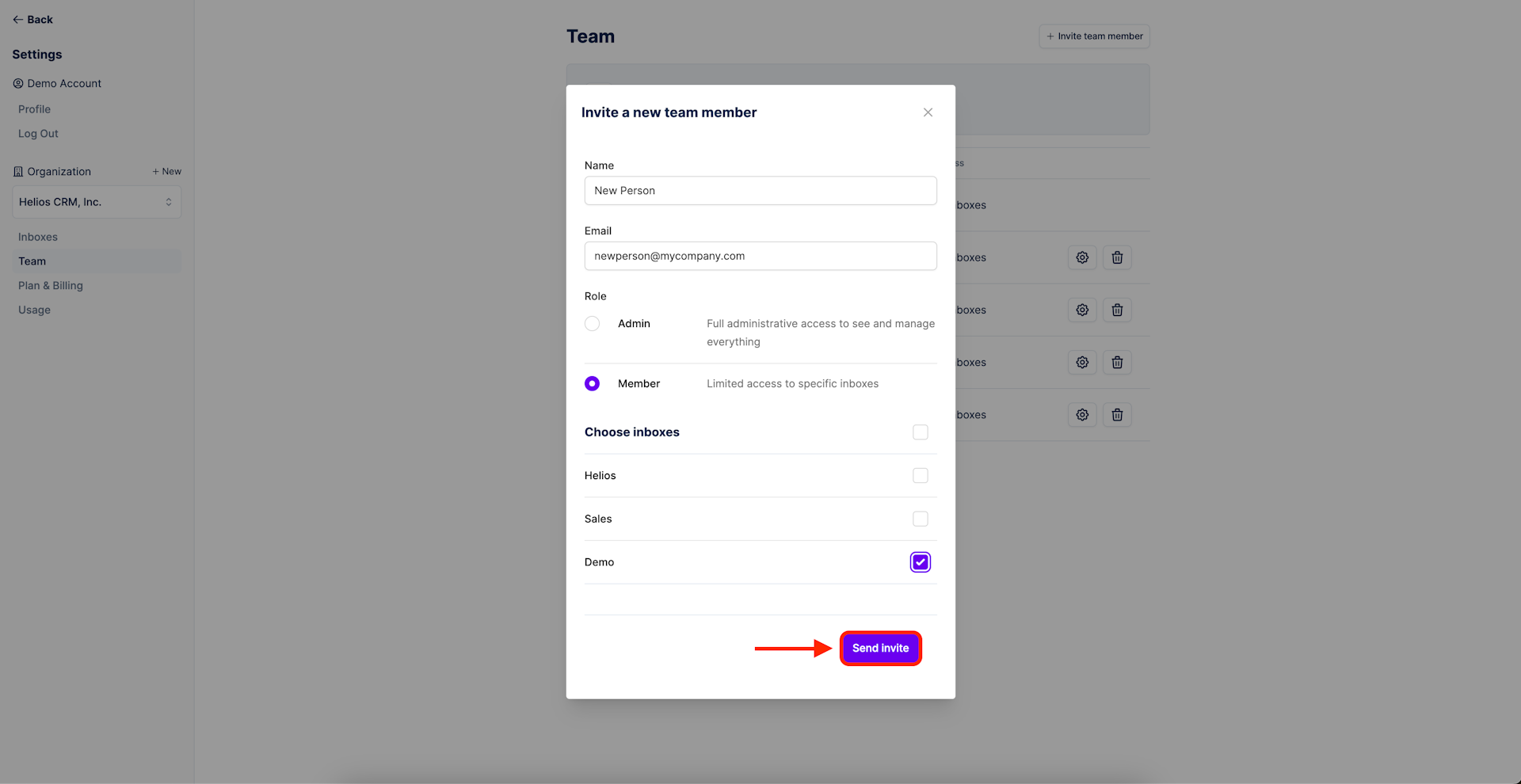
These steps can be repeated as necessary, making it easy to invite the whole team.
