Integrations
ActiveCampaign
ActiveCampaign with Helios is a great way to increase your conversions. Combining Helios and ActiveCampaign via API is seamless, allowing you to add SMS communications to your audience in seconds. Below is a step-by-step guide on how to connect Helios to ActiveCampaign.
Step 1: Select Apps & Integrations
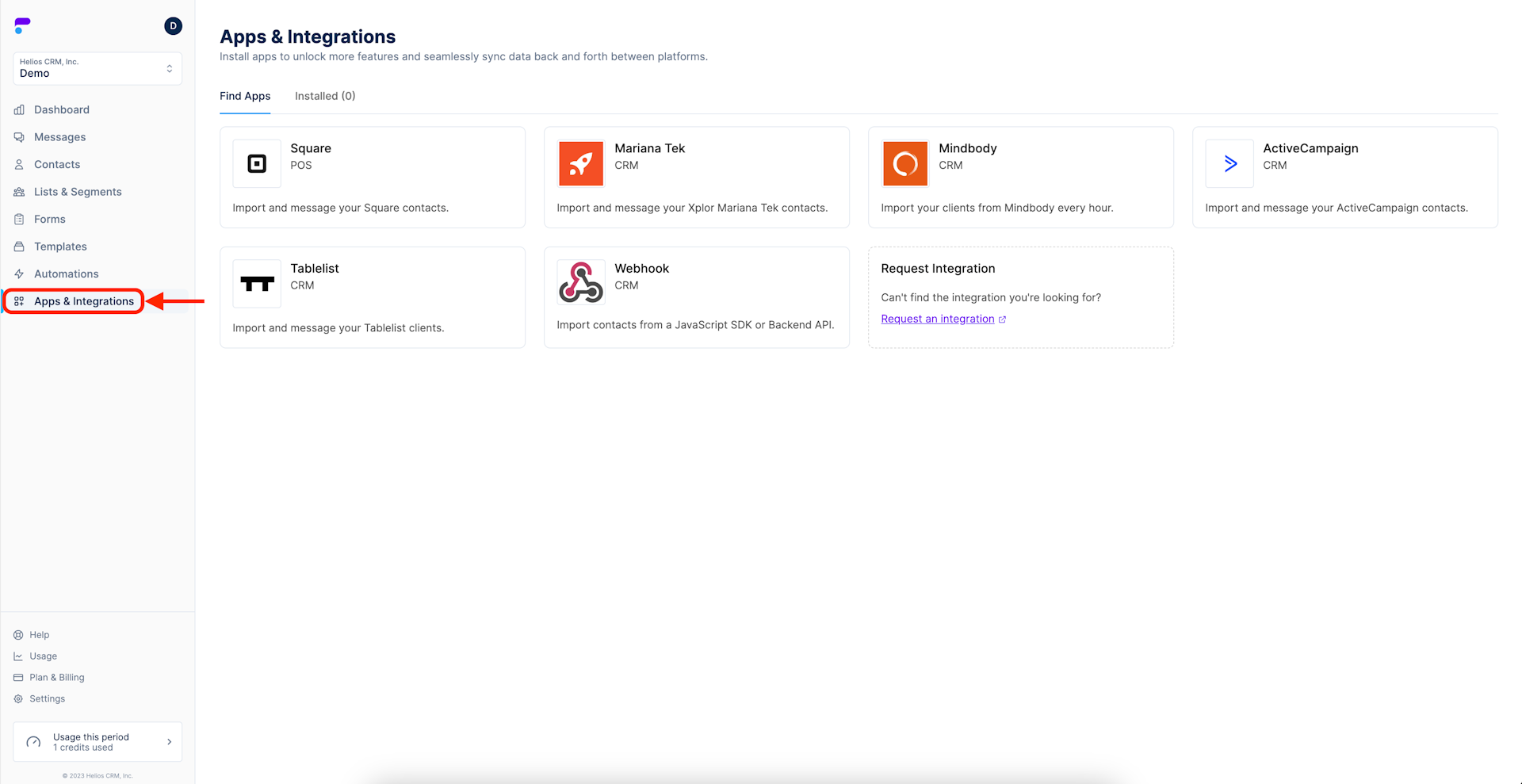
Step 2: Select ActiveCampaign
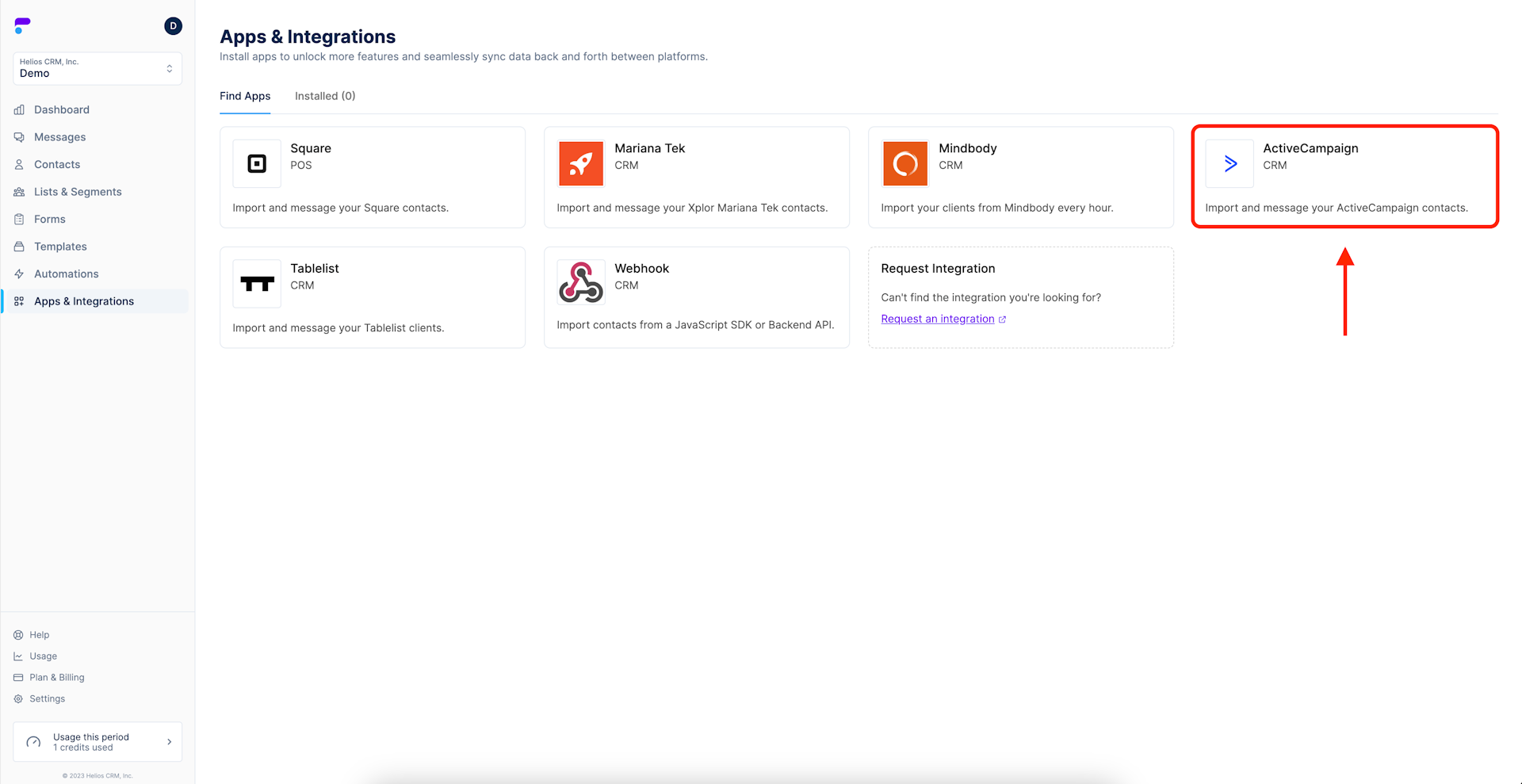
Step 3: Select Install this app
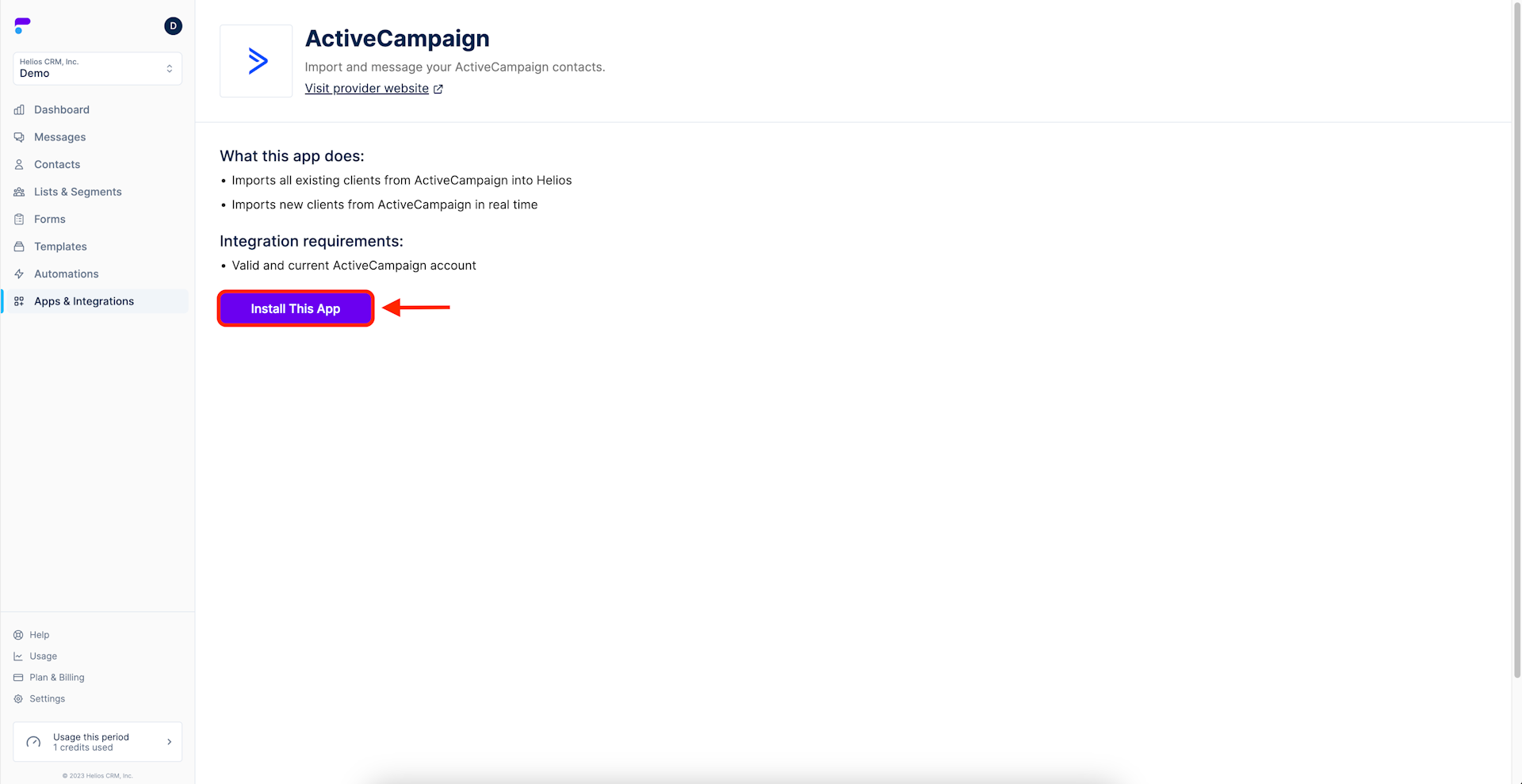
Step 4: Select Generate API Key
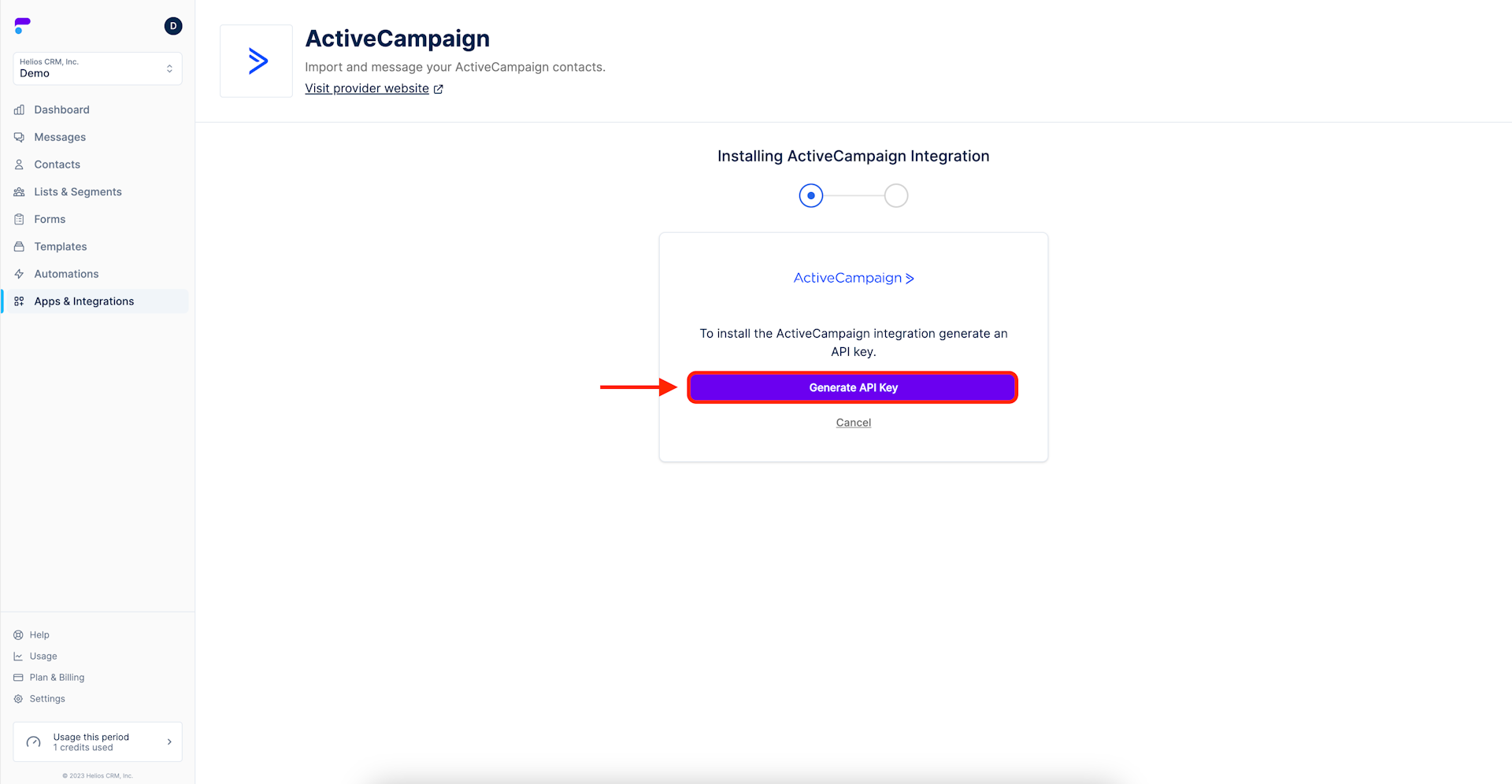
Step 5: Copy the provided API Key
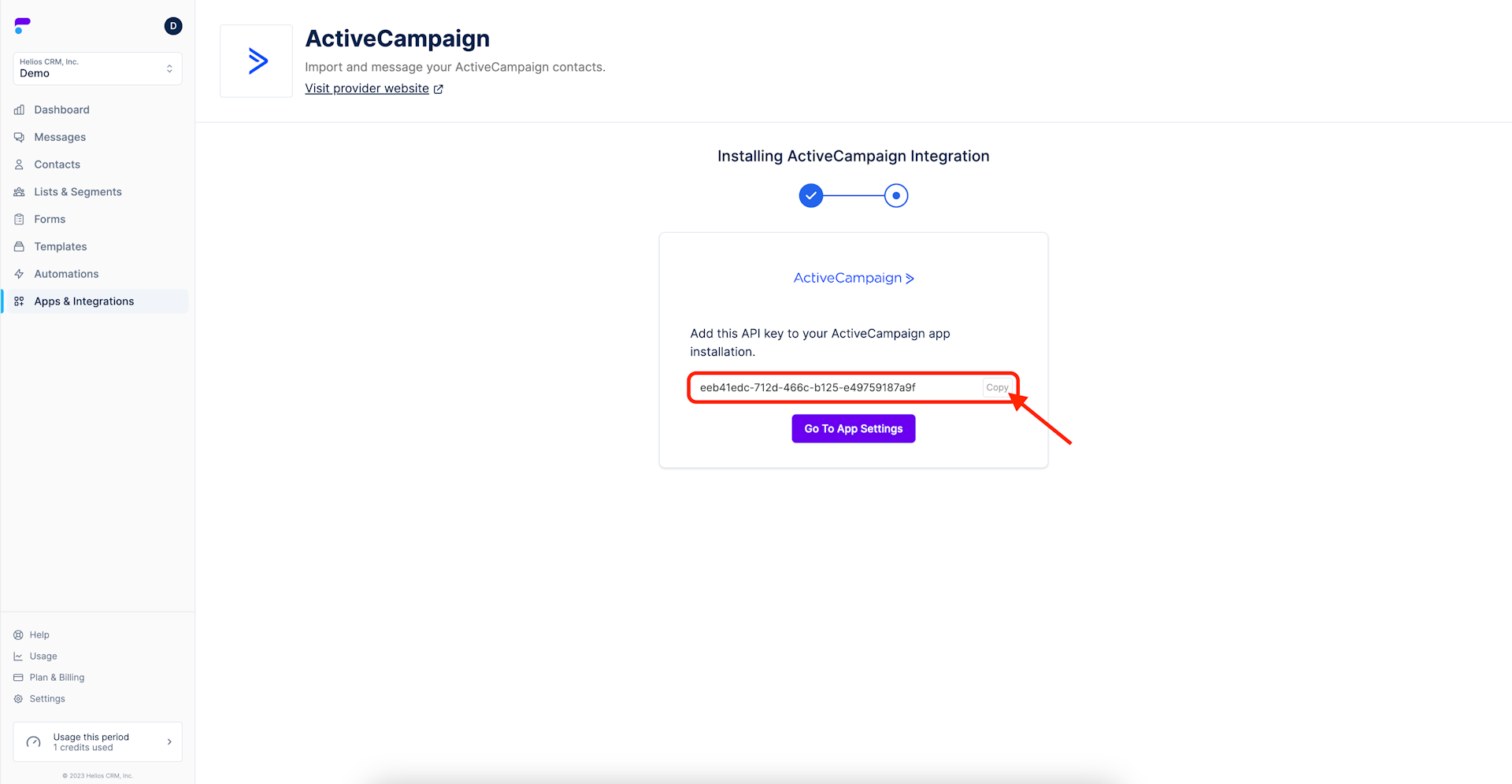
Step 6: Select Go To App Settings
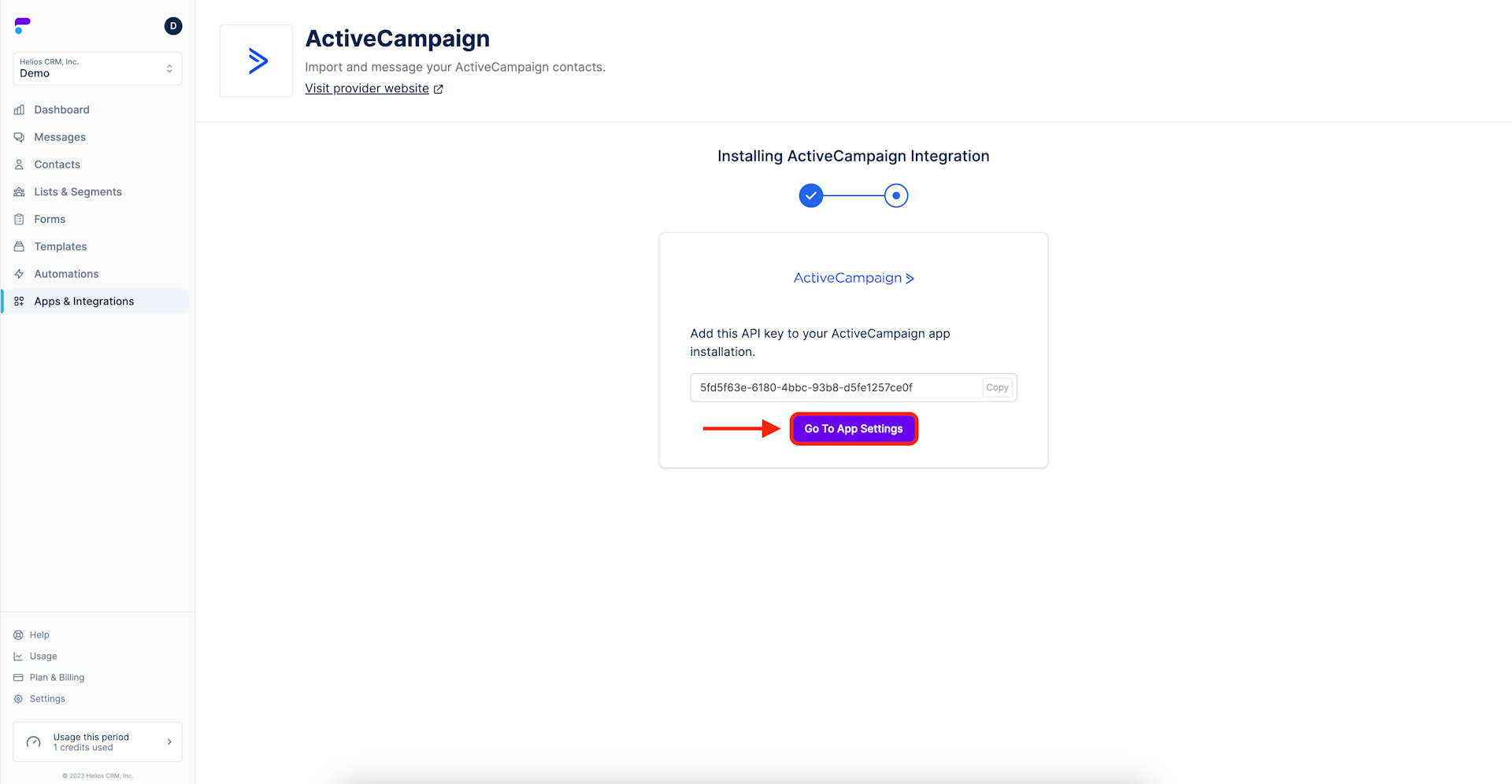
Step 7: From ActiveCampaign, select Automations from the main menu
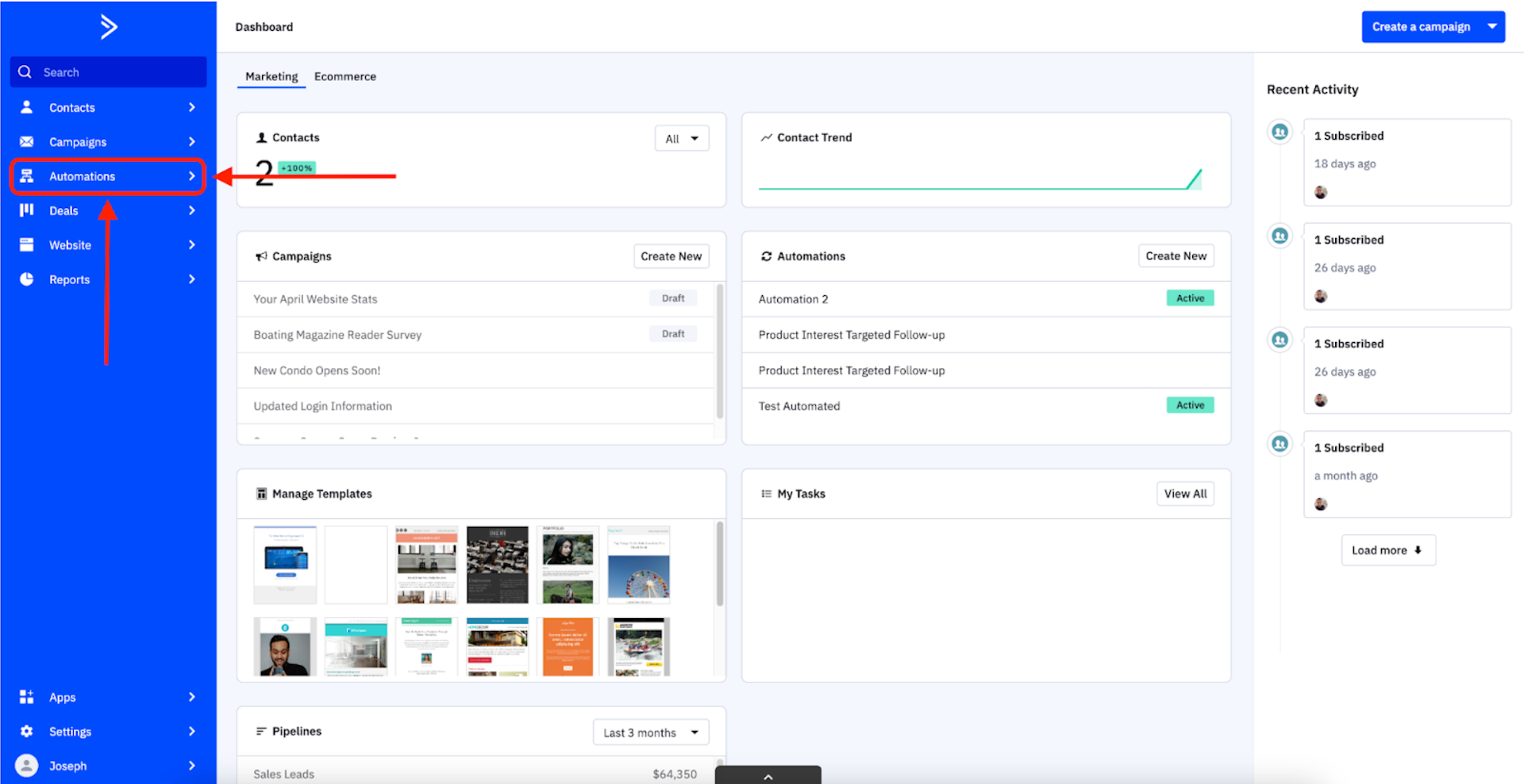
Step 8: Select the automation that you want to add SMS to
If you are just starting out with ActiveCampaign, or want to create a new automation, simply click Create an automation – the blue button on the top right of your screen.
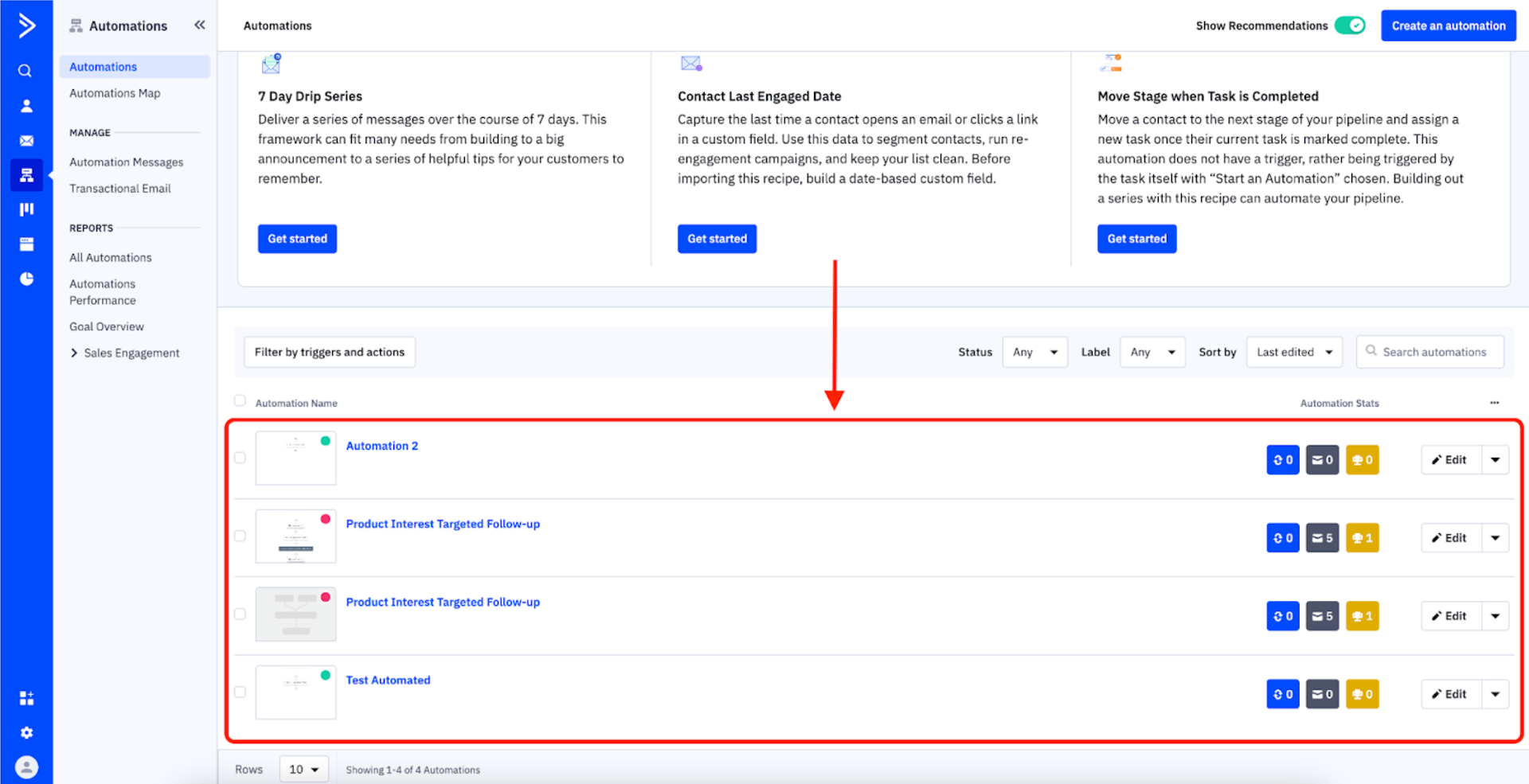
Step 9: From ActiveCampaign’s automation builder, click the [+] sign at the step where you would like to engage your audience via SMS
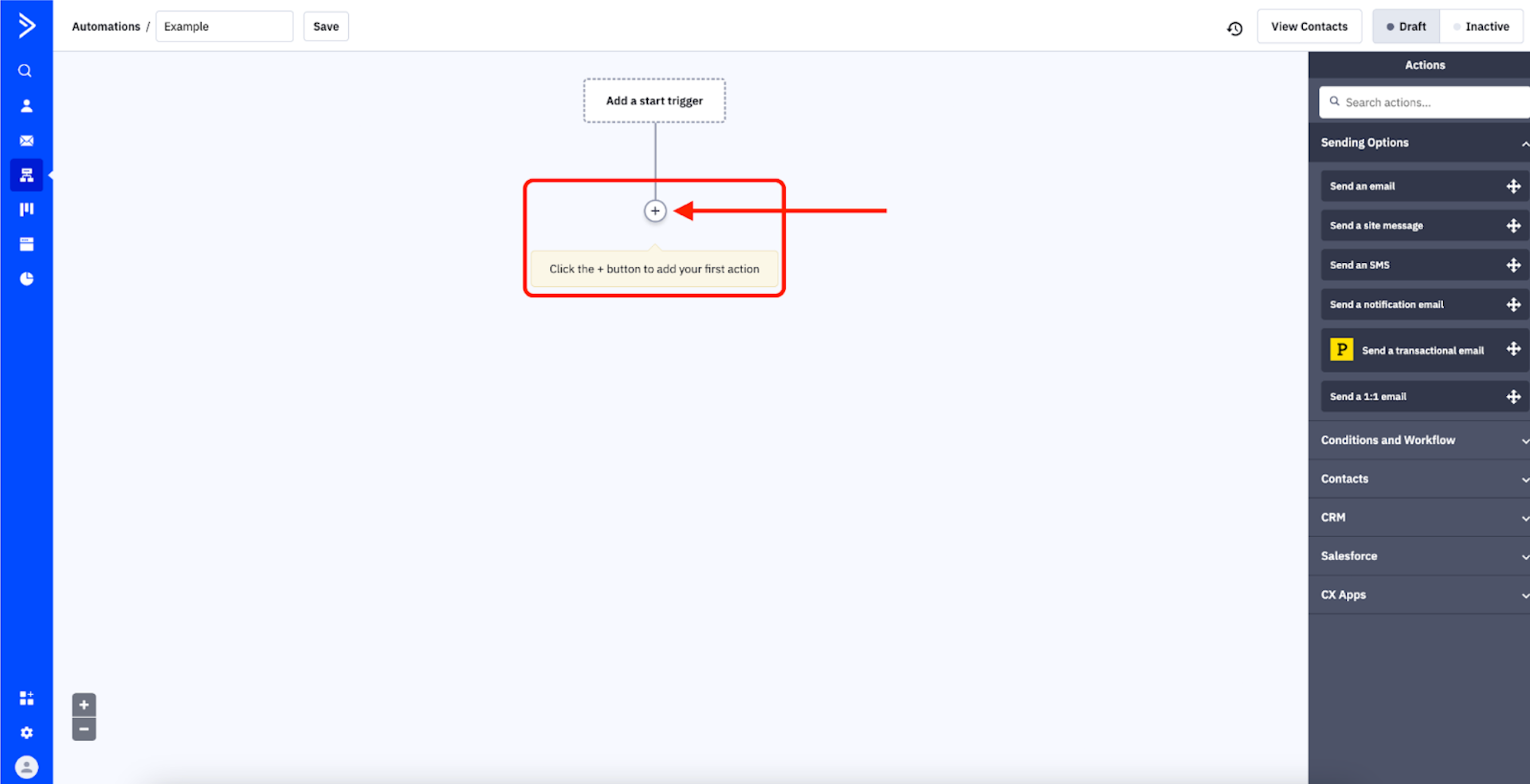
Step 10: Select CX Apps from the menu
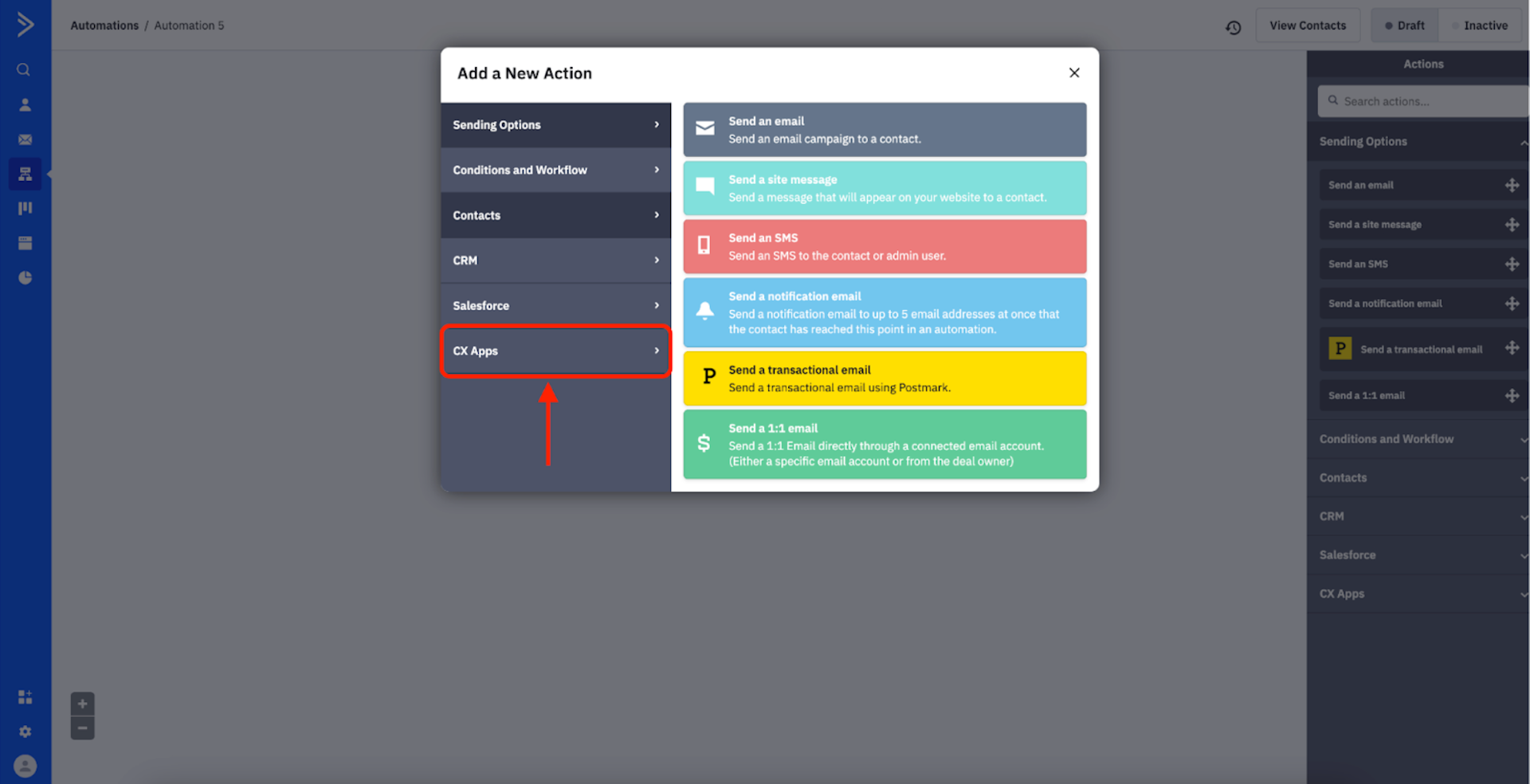
Step 11: Scroll down the list to Helios SMS and select it
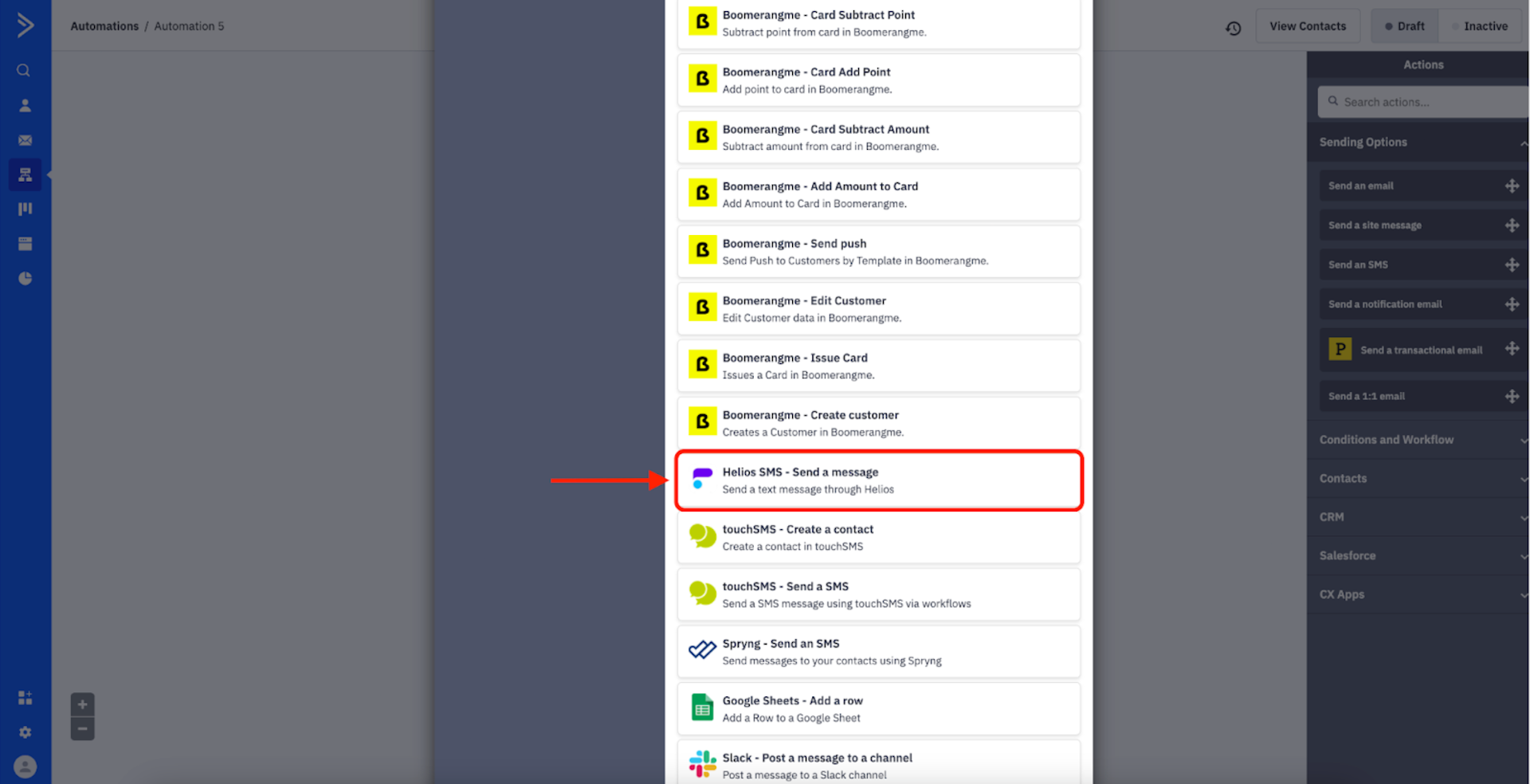
Step 12: Input (paste) the API key and click Connect
Note: this is the same API key we copied in Step 5.
Note: you will not have to enter the API key again. This is a one-time setup. Moving forward in ActiveCampaign, you can simply go to CX apps, select Helios SMS, and add a message.
If you didn’t copy it, simply go back to Helios in a separate window, where it is easily retrievable by repeating steps 4-5.
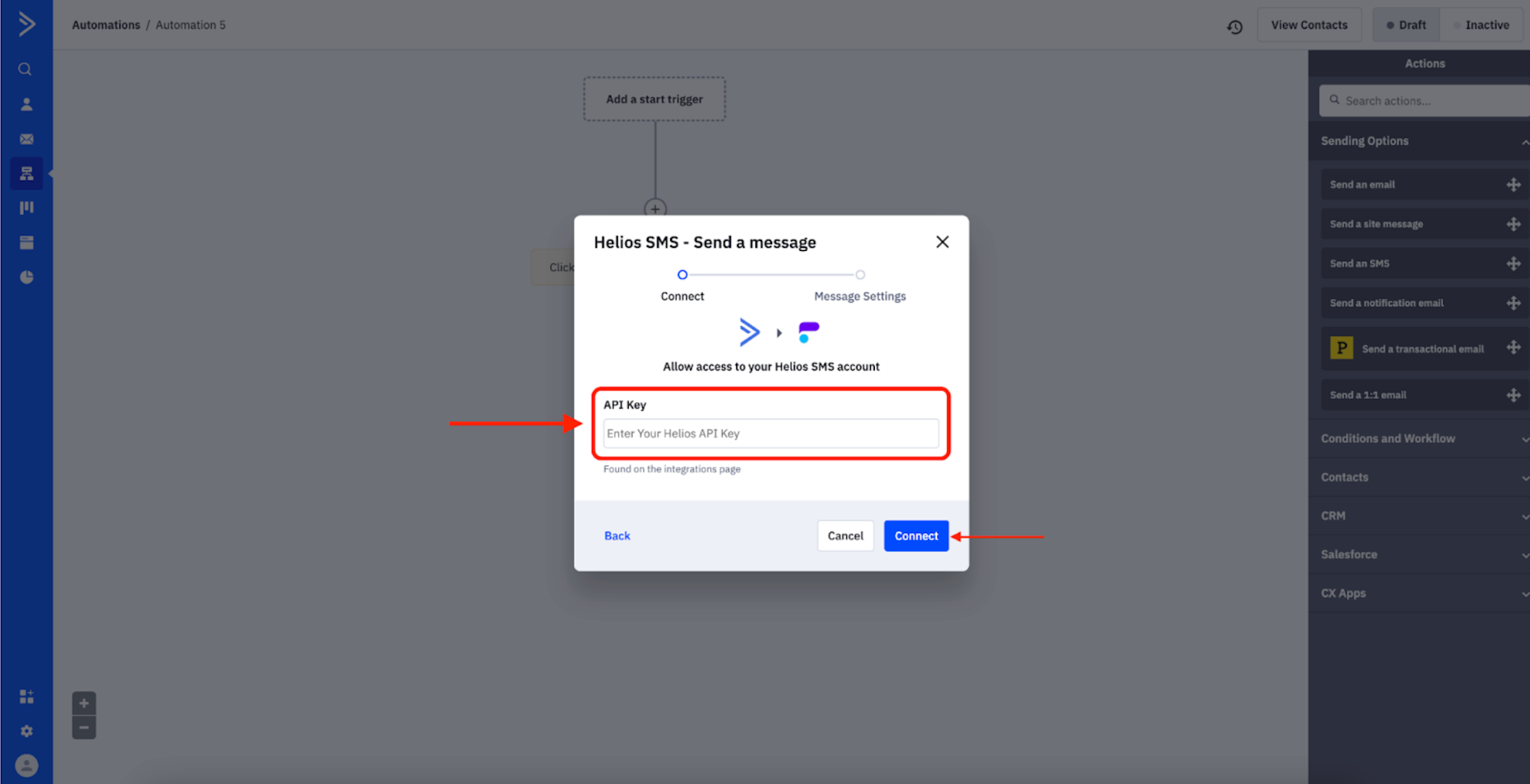
Step 13: Enter the message you want to send in the automated flow
After writing your message, select Finish
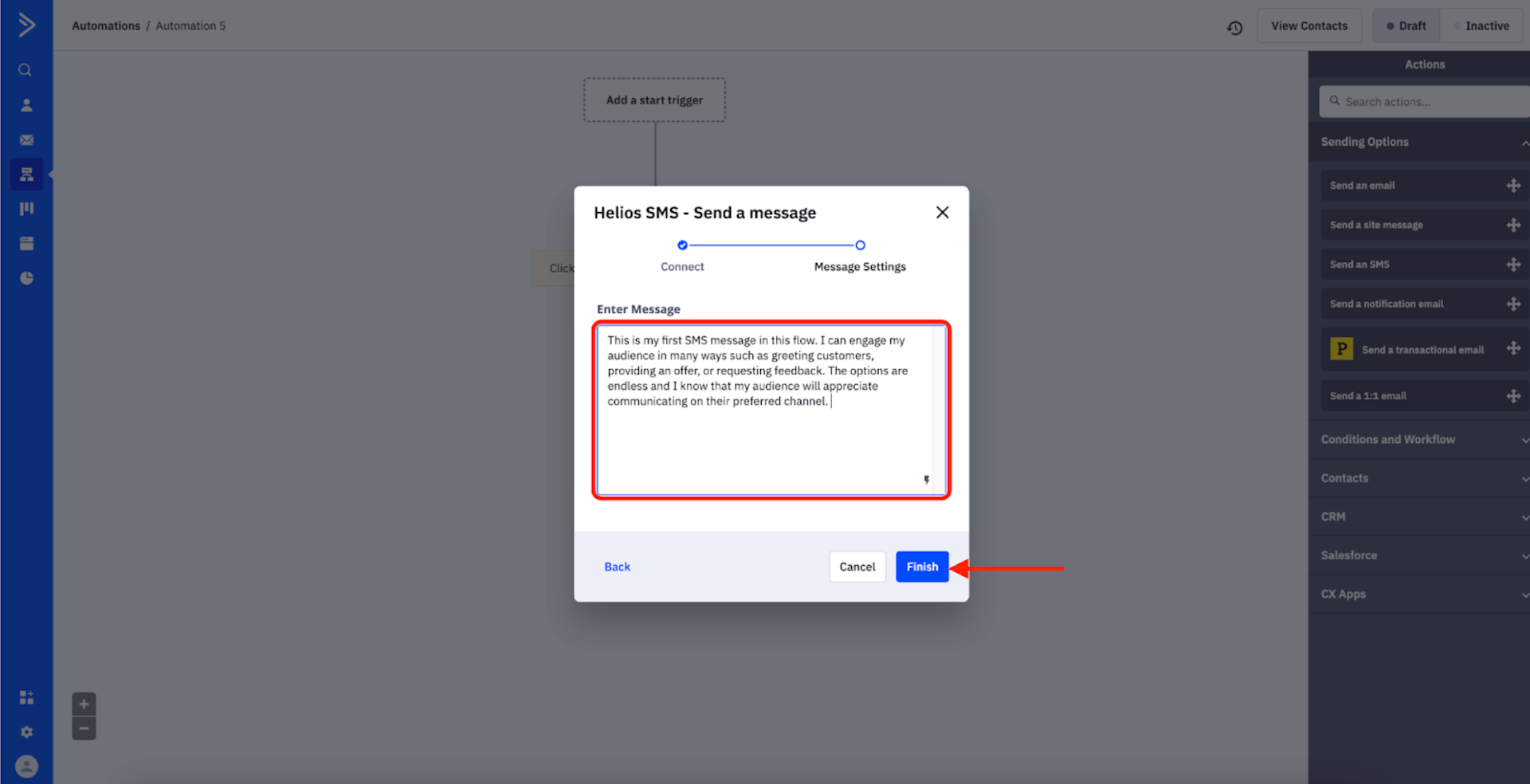
Integration complete. You will now see Helios in that automated flow.
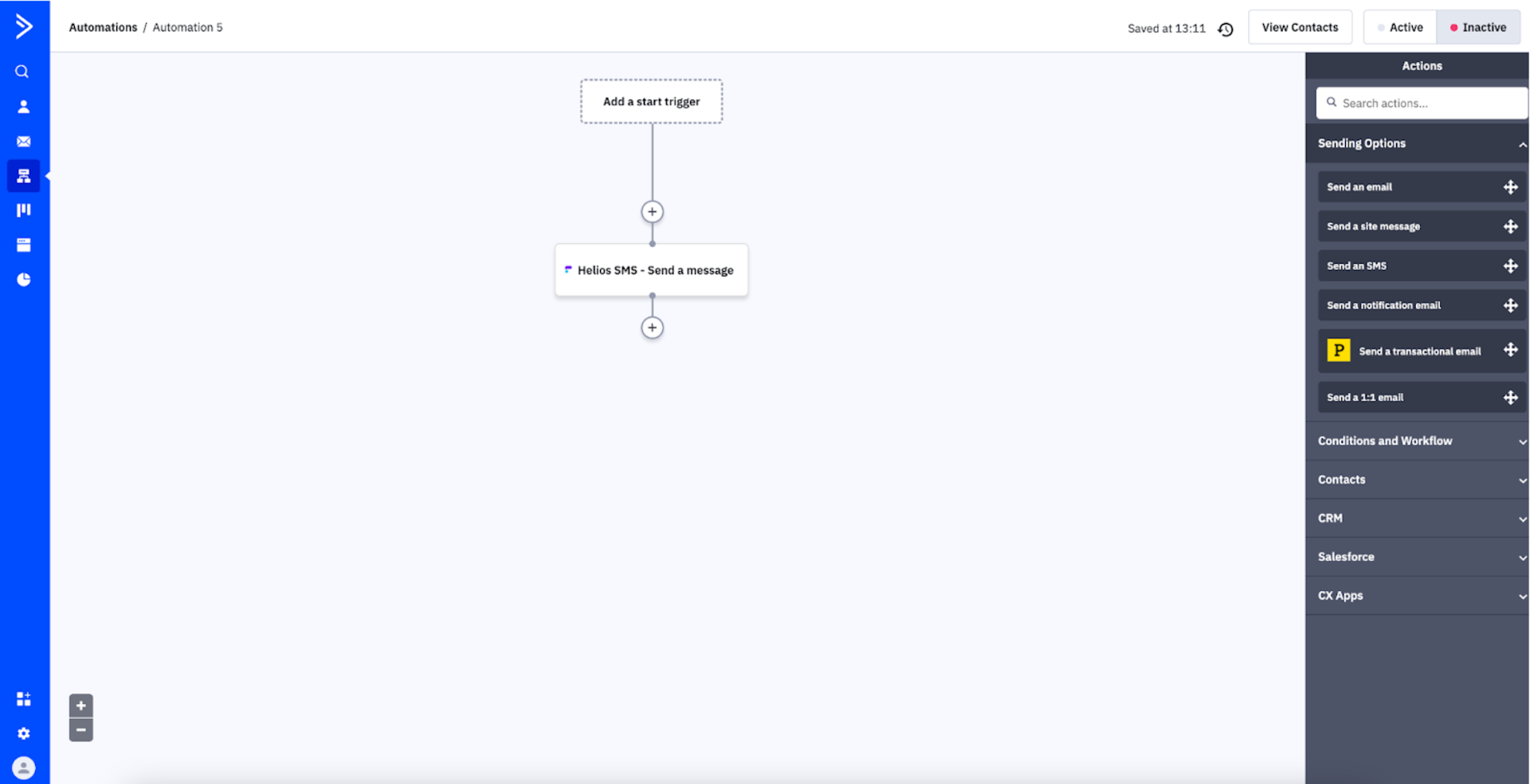
If you have any questions regarding this integration, please reach out to us.
