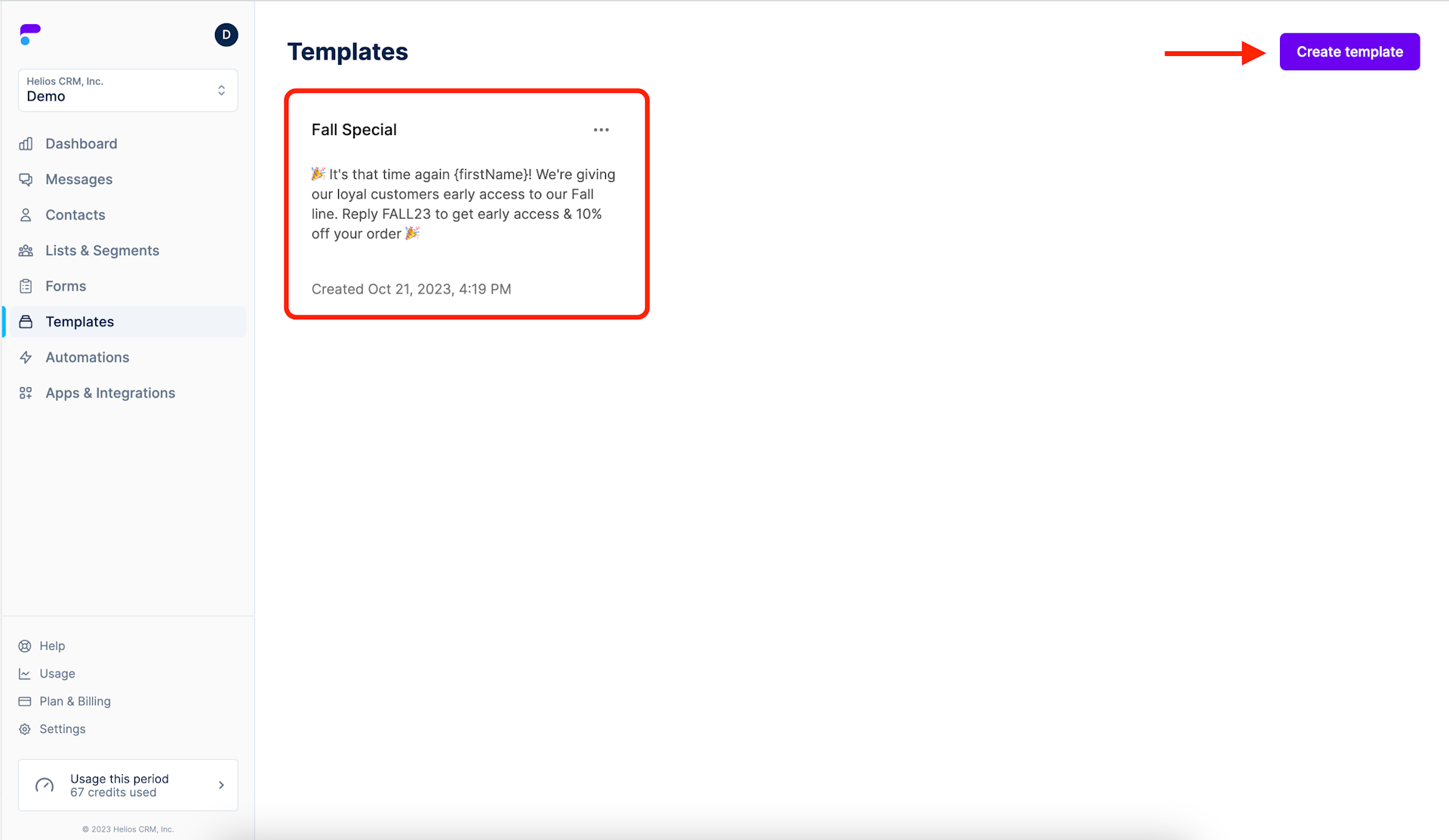Platform & Features
Create a Message Template
Create reusable text message templates
Step 1: Select Templates from the main menu
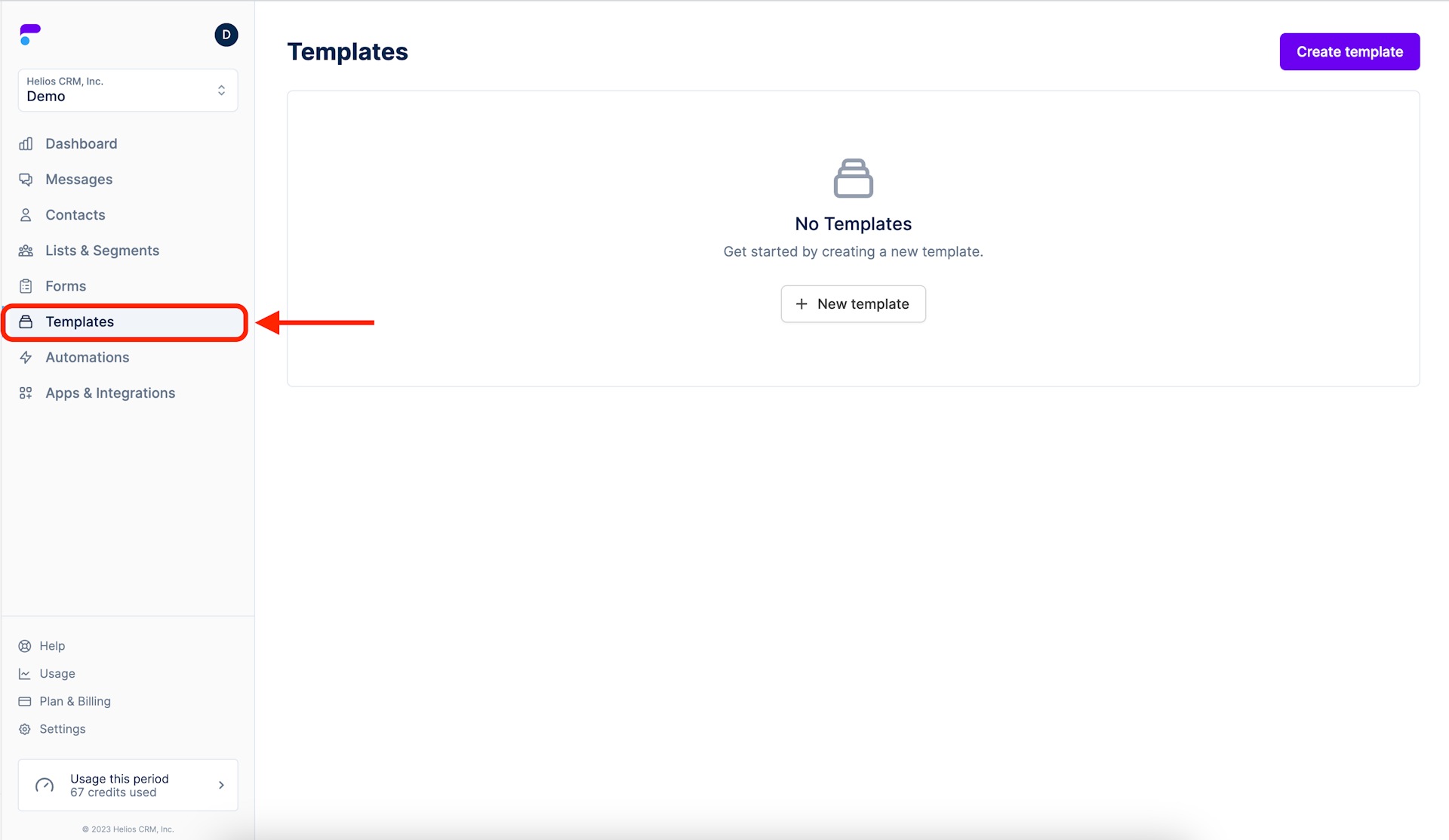
Step 2: Click + New Template
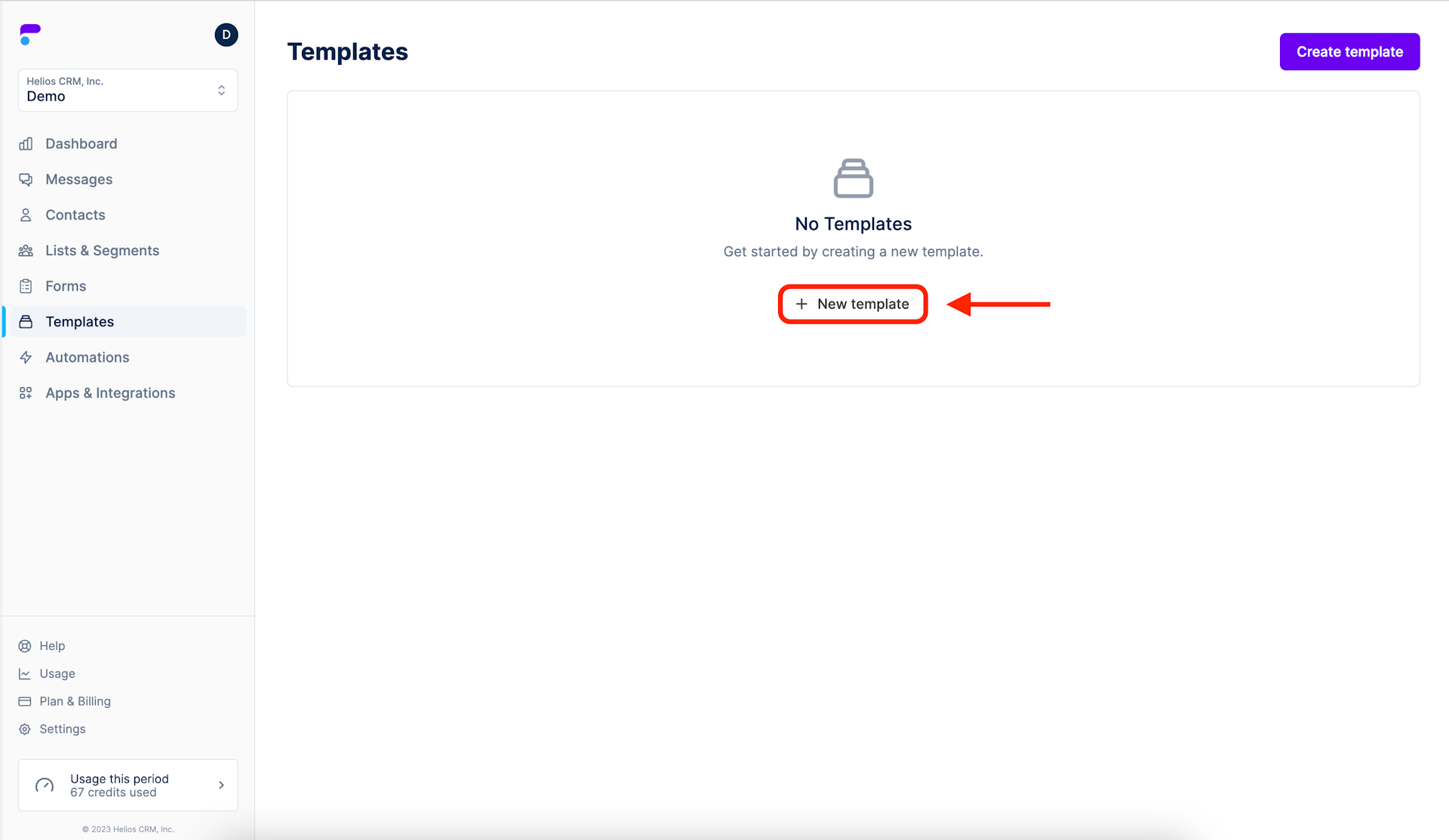
Step 3: Name your new template
You can see in the example below that we’ve named the new template “Fall Special”.
Tip: some larger organizations include the name of the message creator in the template name. For example, the title would read, “Stacy//Fall Special.” This lets the rest of your organization know who the author is and helps each user quickly find the message they wrote.
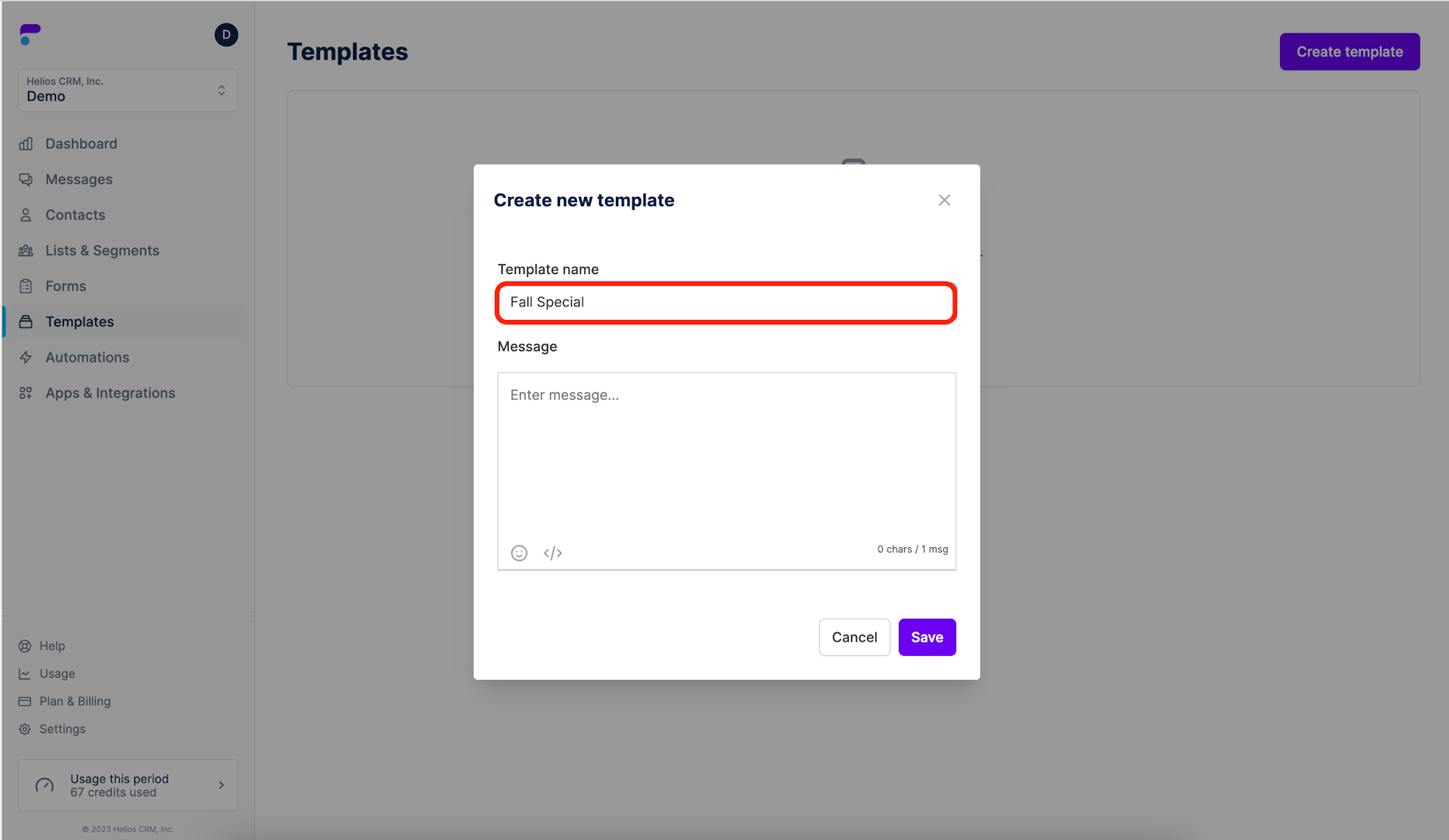
Step 4: Type your message
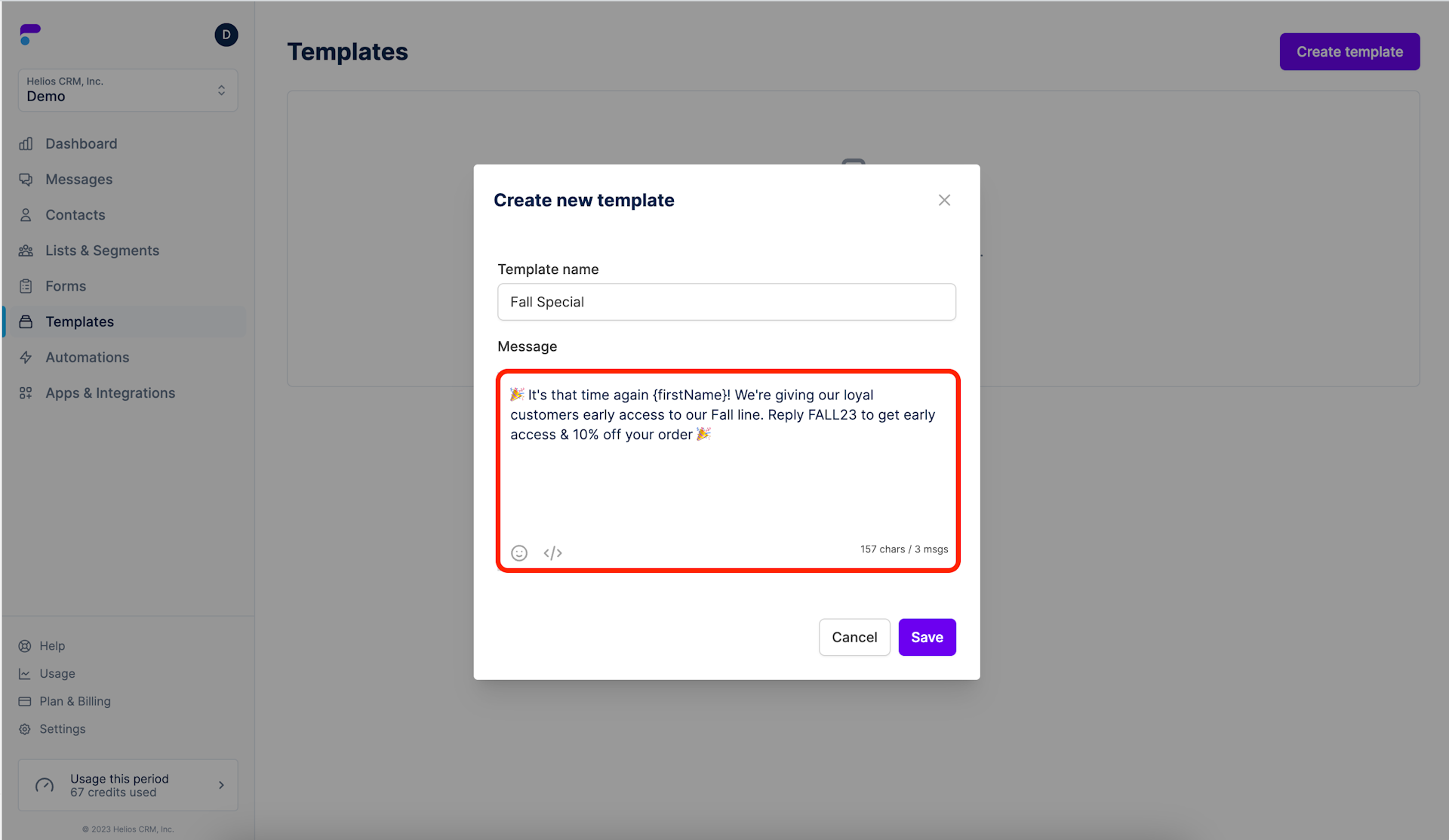
Step 5: Save your template
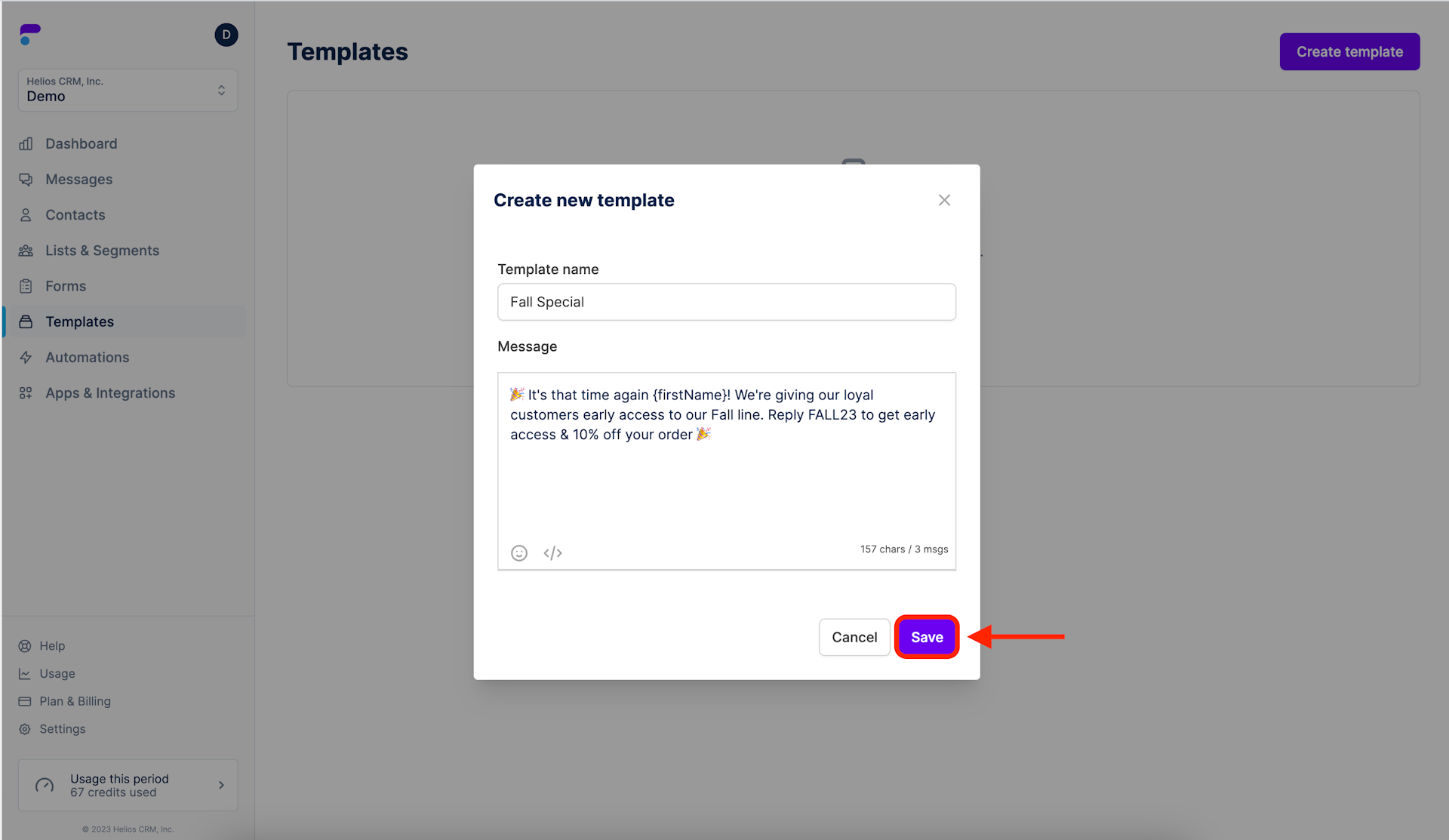
Step 6: Confirm
Your new template should show on your Templates page. Existing message templates will be displayed as individual cards and will include the date and time that they were created.
To create another template click the Create template button.