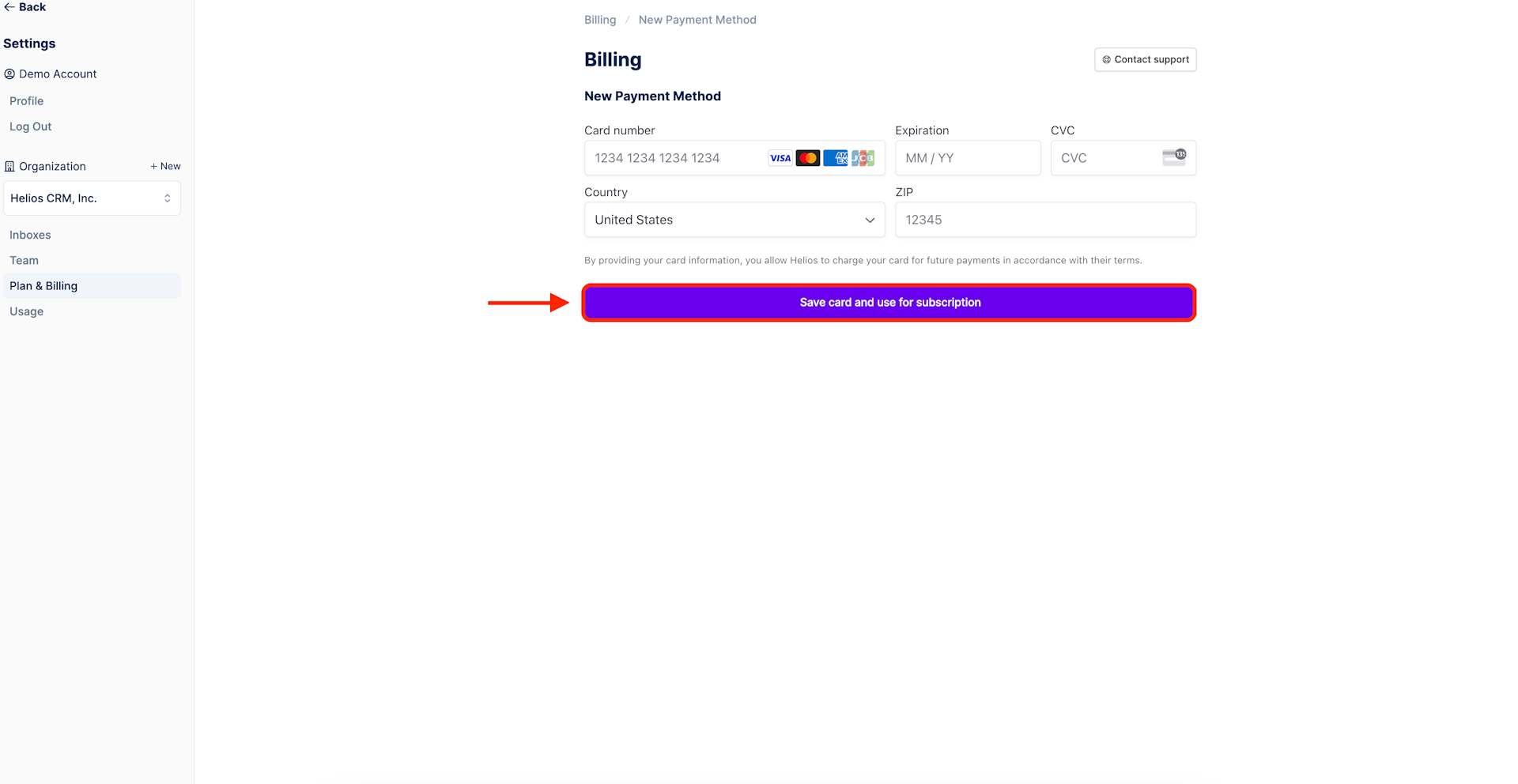Billing & Subscription
Change Payment Method
Changing your payment method is fast and easy. Note that changes to the payment method will take place instantly.
Step 1: Navigate to Plan & Billing

Step 2: Select Change payment method
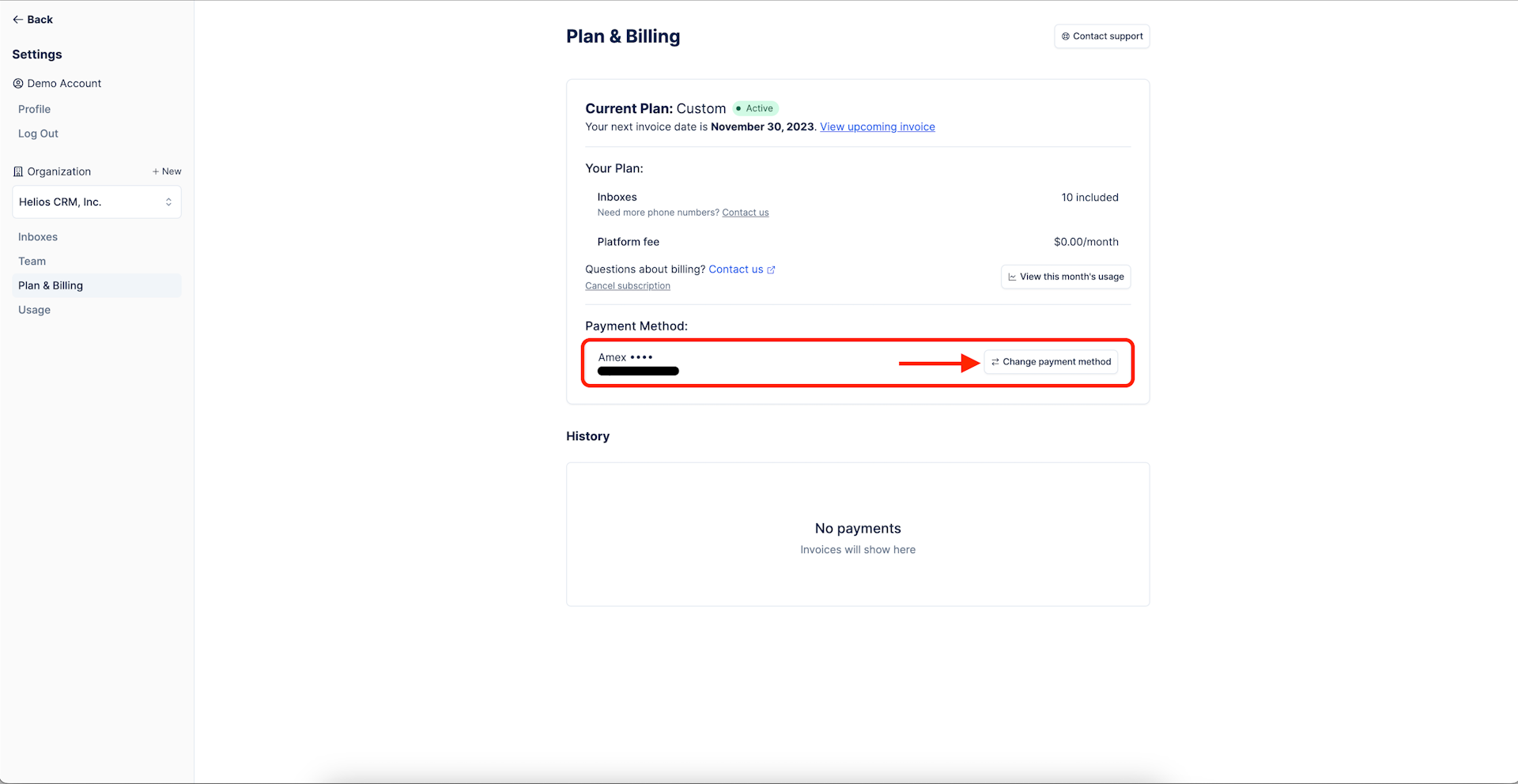
Step 3: (Optional) Choose prior payment source
If you are adding a new payment method skip this step and go to step 4.
A Change payment method modal will appear. Select any prior payment method by clicking Choose next to the card you'd like to reactivate.
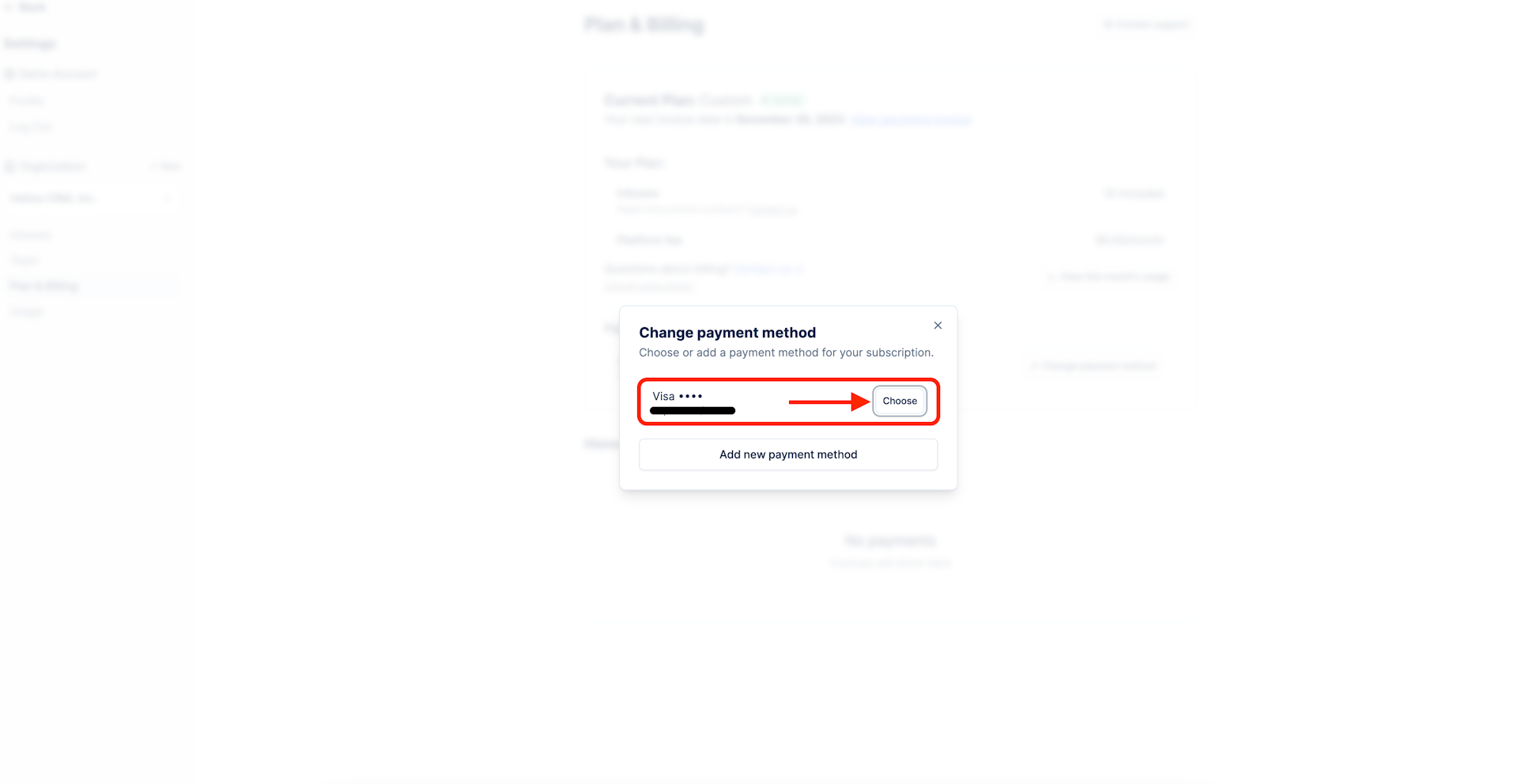
Step 4: Select Add new payment method
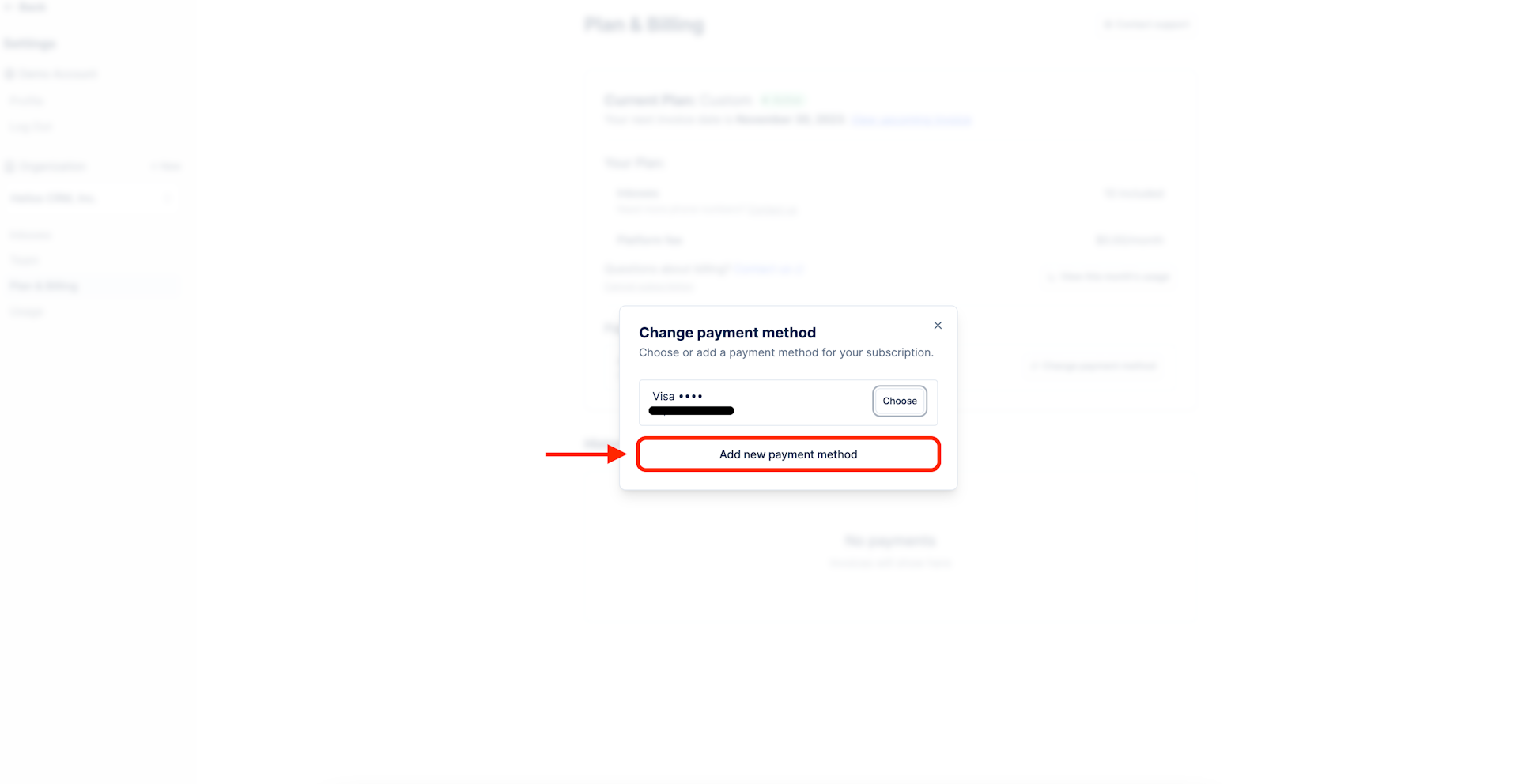
Step 5: Fill in payment info & save
Once your card information has been added, select Save card and use for subscription