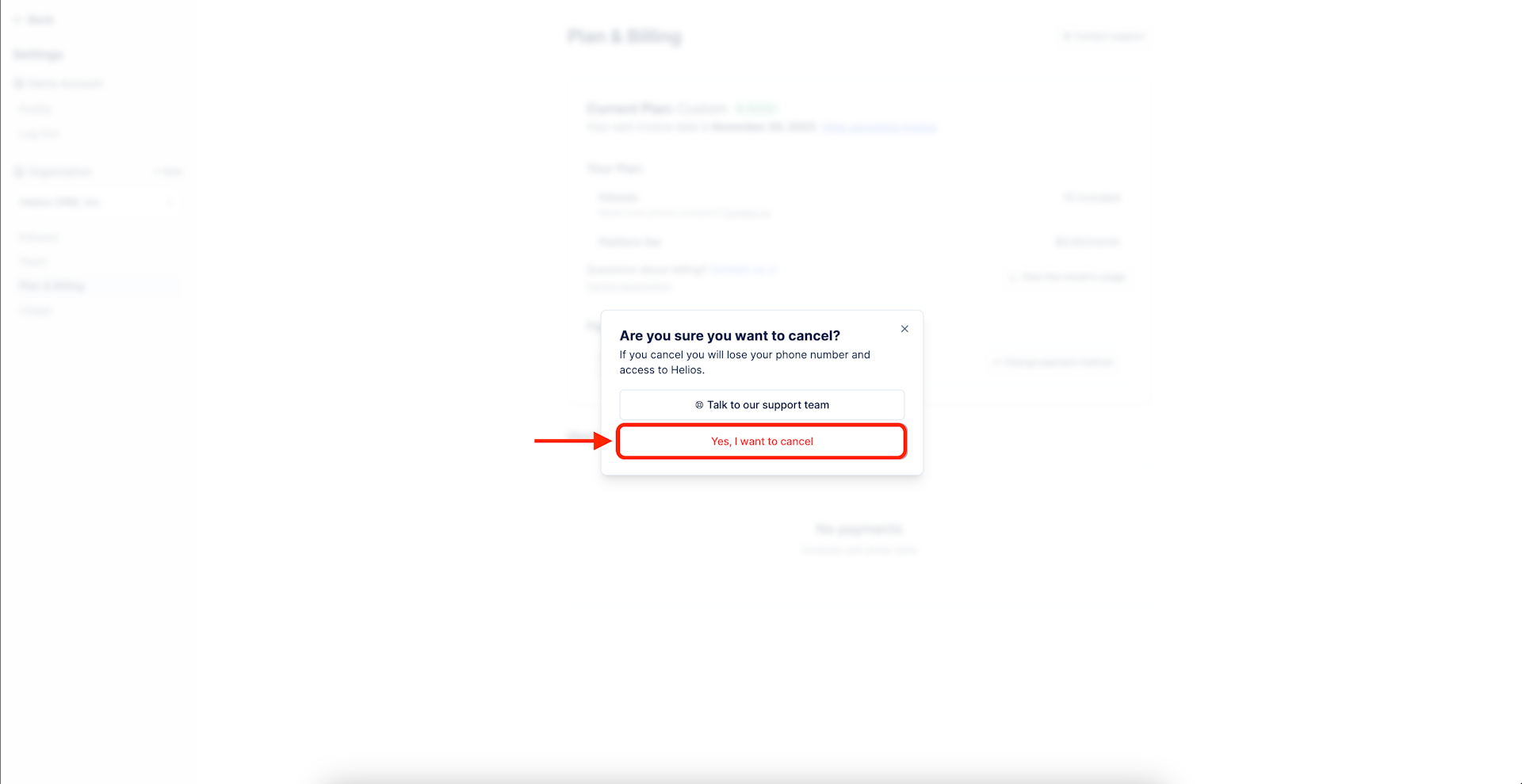Subscription Settings
View Current Subscription
Step 1: Select Plan & Billing

Step 2: View your active plan
Current Plan
Due to this being a Demo account, you will see the Current Plan is custom. This is common for Enterprise clients. If you are on the Pro or Starter, you will see that instead.
See Upcoming Invoice
Your upcoming invoice date will be displayed. The link next to it will show you an estimate of your upcoming bill based on usage to-date. Please note that you are billed for credits used throughout the billing cycle, therefore, your invoice may be different once it is finalized and sent.
Account Status
If your account is Active you will see the green active tag next to your plan.
Inboxes
The number of inboxes included in your plan are displayed. If you are at the limit and need more, simply click the link underneath Inboxes or send us an email.
Platform Fee
View the Platform fee associated with your account. The platform fee enables access to all Helios features such as unlimited automations, segments, contacts, forms, etc.
View Monthly Usage
Click the button to see your usage to this point. Note: there is also a usage meter at the bottom of the main menu so that you always know the amount of credits used on your account. Have a question? Click Contact us
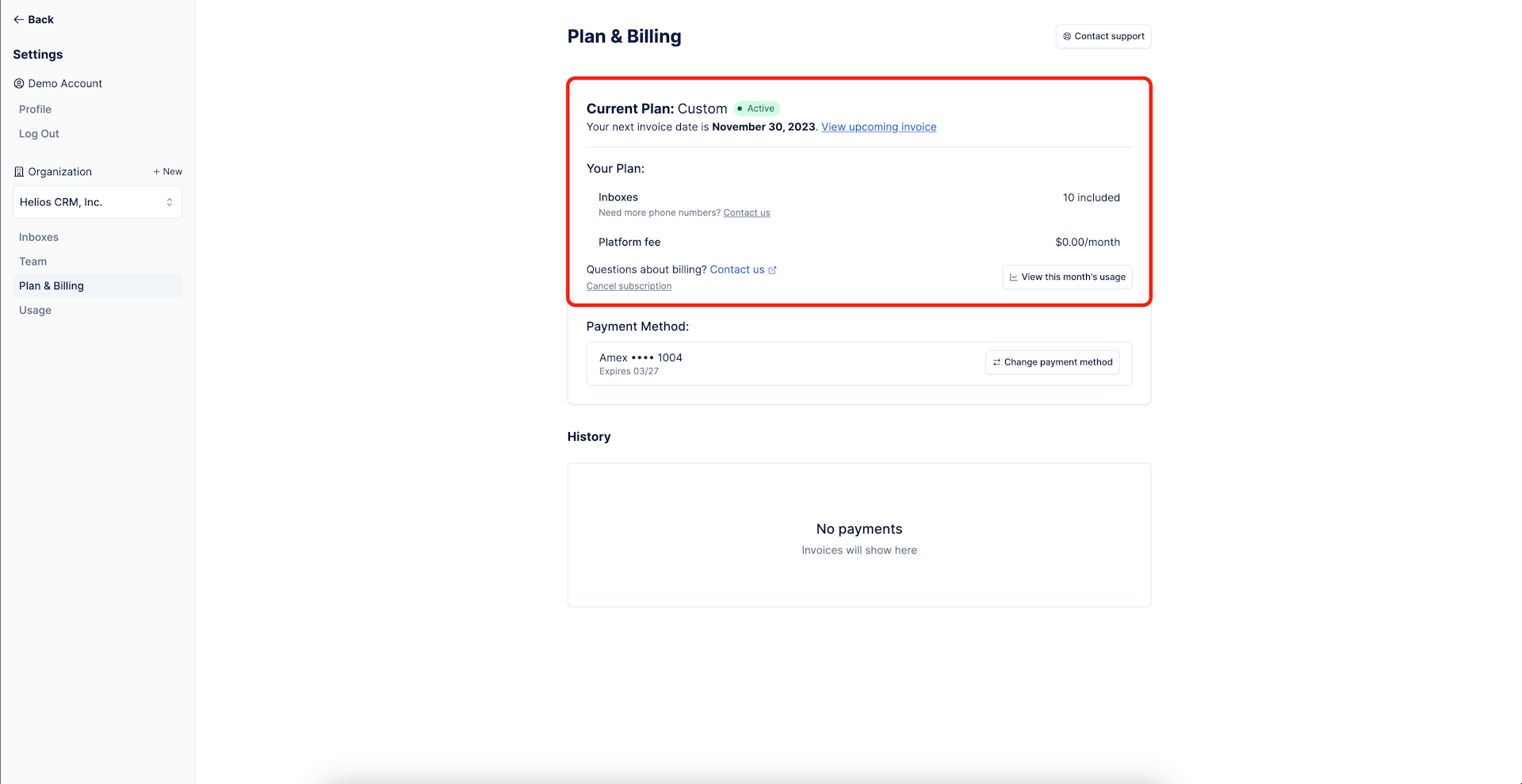
Step 3: View Payment Method
Card type, last four of the card number, and expiration will be displayed. To change your payment method click Change payment method.
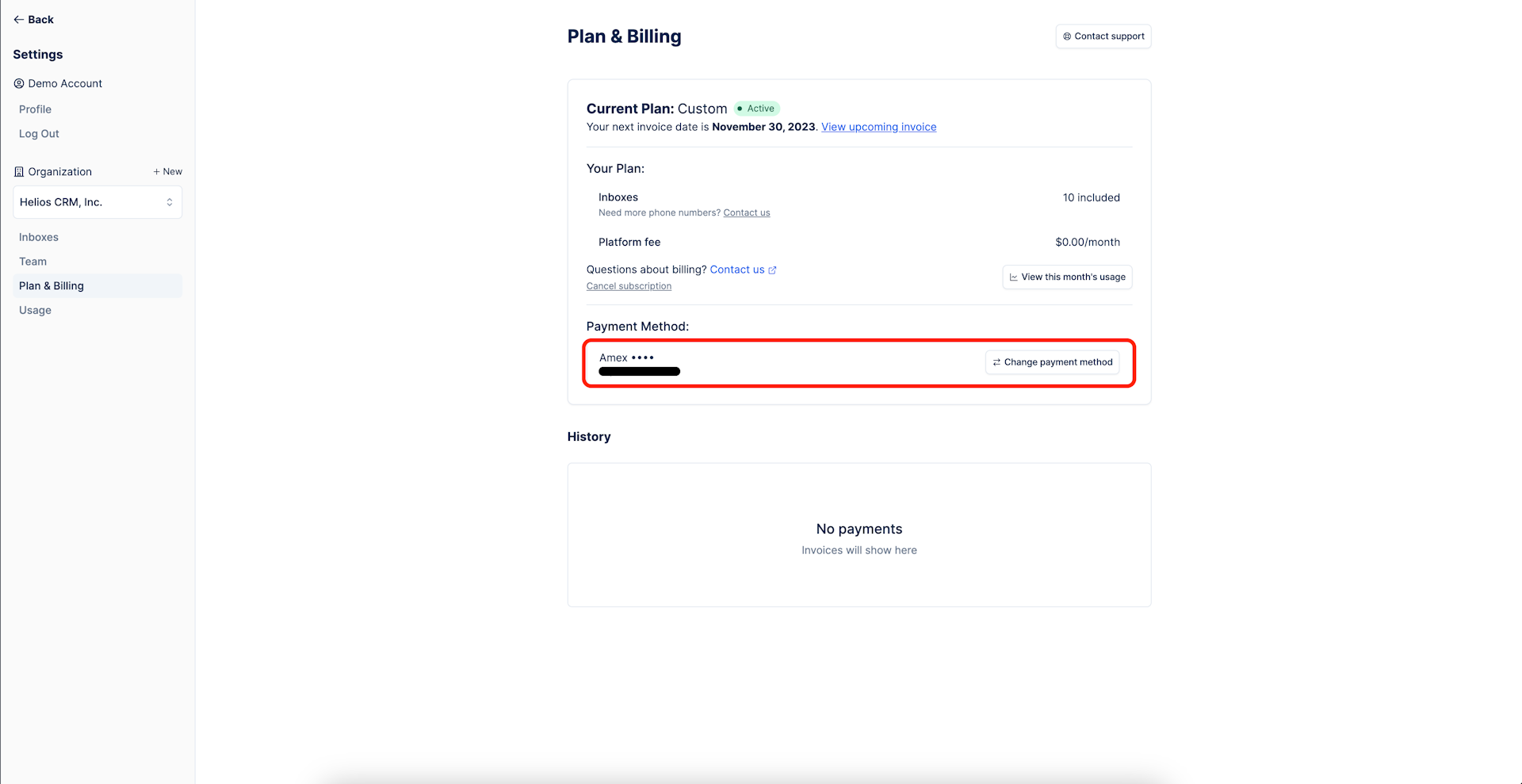
Step 4: View Payment History
As you can see, we haven't made any payments because this is a Demo account. All your payments will be displayed in the area highlighted below.
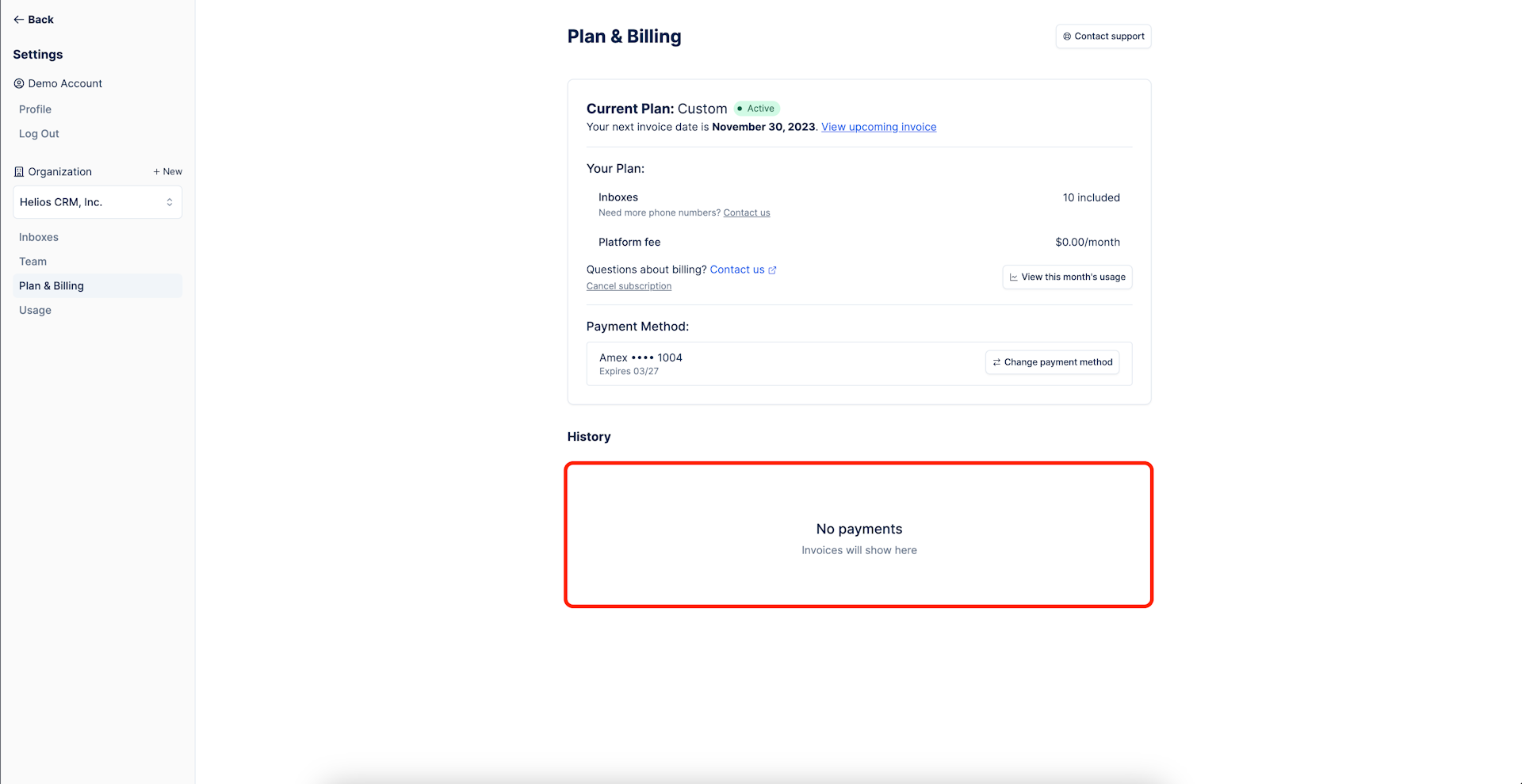
Cancel Subscription
Step 1: Select Plan & Billing

Step 2: Select Cancel subscription
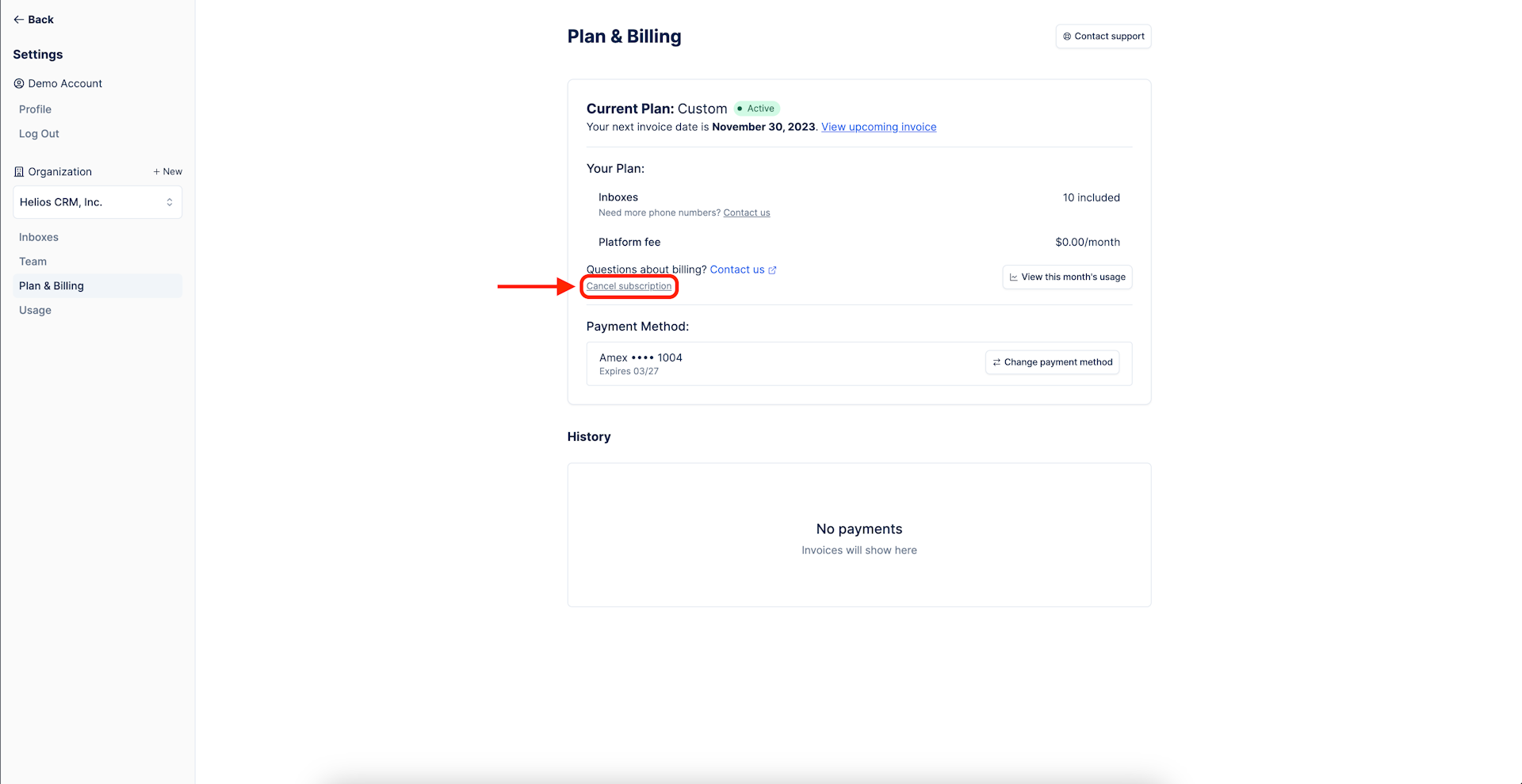
Step 3: Confirm Account cancellation